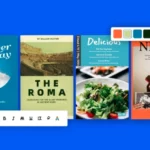Why Choose MultCloud as the Cloud File Transfer Service?
As one of the leading cloud file managers, MultCloud stands out from the market due to its user-friendly interface, 5 GB of free data traffic, multifunctional cloud file management, superfast data transfer speed, and the one-key Cloud Transfer, Cloud Sync, Cloud Backup, and Team Transfer abilities.
The list of supported services is also impressive: Evernote, Dropbox, Dropbox Business, Wasabi, Amazon S3, Backblaze, Google Drive, Google Workspace, Google Photos, Flickr, NAS, One Drive, OneDrive for Business, WebDAV, WEB.DE, MEGA, FTP, etc.

So, if the storage space on a cloud is running out, you can quickly transfer your data to another cloud to release the cloud storage space without occupying your local storage. Above all, with MultCloud you can have an overview of all your files in all your clouds with a simple web interface.
Best Features of MultCloud
Apart from the core function of MultCloud, Cloud Transfer, MultCloud also offers other beneficial features for you to use and manage your clouds more easily.
Efficient Cloud File Explorer
The “High-Speed Search” (mainly for personal clouds) and “Normal Search”(mainly for business clouds) for the keywords of file names work with some clouds. For example, entering the word “lecture notes” displays all the PDF files that are in OneDrive and Google Drive.
Automatic Scheduled Transfer
You can create several tasks with different modes. For example, a CloudBackup of all files from Dropbox to MEGAcan be performed by MultCloud every day at 10:00 p.m. without having to log in toMultCloud.
And there are daily, weekly, and monthly plans for you to choosefrom in the “Schedule” if you want to create tasks like the automatic Box to Wasabi migration.
Manage Cloud File via Cloud Built-in Functions
Furthermore, you can upload files from the hard drive directly to the desired cloud services via MultCloud – even directly to a specific folder of your Google Shared Drive.
You are also enabled to download, preview, copy, delete, cut, rename, remote upload, and share files in your clouds easily through MultCloud without switching cloud accounts.
Best Security for Data Transfer and Clouds
With an encrypted connection, MultCloud promises that files are neither being saved nor cached and it uses the 256-bit AES encryption for SSL to make your data transfer always safe.
MultCloud does not receive the usernames and passwords of the cloud accounts but links to your clouds safely via the OAuth authorization system.
How to Transfer between Clouds via MultCloud
The selection of the source and target directories is very simple: tick the accounts, folders, or specific files of your clouds, and a connection between the source and target will be built by MultCloud immediately.
Once you have started the task, you can turn off your computer – you will receive an email notification after all files have been transferred. Here’s how to create a typical Cloud Transfer task in MultCloud. And we use the operation of transferring data from OneDrive to Google Drive as a brief example.
Step 1. Open the MultCloud website on your browser and sign up for a free MultCloud account.
Step 2. Add your OneDrive (OneDrive for Business) and Google Drive (Google Workspace) accounts to MultCloud respectively by clicking the “Add Cloud” button.
Step 3. Create your OneDrive to Google Drive migration task on the “Cloud Transfer” page. Select OneDrive files or folders as the source and select Google Drive as the destination. Then click “Transfer Now” and files will be transferred from OneDrive to Google Drive as soon as possible.
Additionally, MultCloud offers the Team Transfer function specially for team migration between business clouds. And the tasks of Team Transfer like OneDrive for Business to Google Workspace migration can be easily set up through similar steps like the Cloud Transfer function.
More about MultCloud
As you can see, MultCloud can be the best multiple cloud storage management and transfer service as its cheap and flexible subscriptions, powerful cloud-to-cloud data transfer features, no using barrier for all kinds of users, and most reliable performance.
Besides, you can also use the Cloud Sync feature to seamlessly sync data between clouds and use the Cloud Backup function to backup data from one cloud to another with the similar steps illustrated above.