When the performance of your computer reduced due to low disk space or worse. You must be eager wanted to upgrade your present disk to a new larger hard drive especially SSD. But usually we all feel very troublesome to reinstall system and application into new hard drive, because it will waste a lot of time and may lead to loss of data.
Transfer Windows 10 to New Hard Drive

Is there a perfect way that can transfer Windows 10 to new hard drive without reinstalling? Today we will introduce to you a very good backup software- AOMEI Backupper 3.2, AOMEI Backupper Professional edition has a feature called System Clone which is able to transfer Windows 10 to new hard drive without reinstalling. And AOMEI Backupper Standard also supports system backup, disk backup, file backup, partition backup, automatic/schedule backup and so on.
What’s new in version 3.2?
1. Added multiple languages: support English, French (Français), German (Deutsch), Japanese (日本語), 简体中文 (Simplified Chinese) and 繁體中文 (Traditional Chinese). How to change the language on AOMEI Backupper >>
2. Fixed issue: random crash caused by frequently backup.
3. Support large window display mode to suit high resolution computer.
Download AOMEI Backupper Professional 3.2 here:
Step by Step to Show You How to Transfer Windows 10 to New Hard Drive with AOMEI Backupper
Step 1:
First of all, download, install and launch AOMEI Backupper Professional. Then click Clone on the left side on the interface and then choose System Clone on the right of the interface.

Step 2:
Choose a partition on the new disk you want to upgrade to (eg. Disk 1) as destination partition and then click Next to go on.

Step 3:
In the following pop-up window, please read the note and then click Yes to continue.
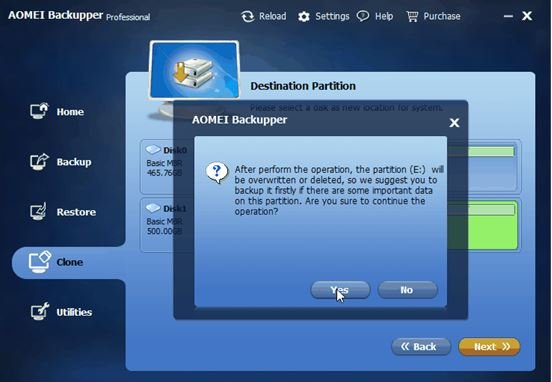
Step 4:
Click Start Clone to begin the operation. (You can choose “Align partition to optimize for SSD” option to optimize the performance SSD if the destination disk is SSD. “Sector by sector clone” option refers to clone all the sectors no matter it has been used or not, it will take more time.)
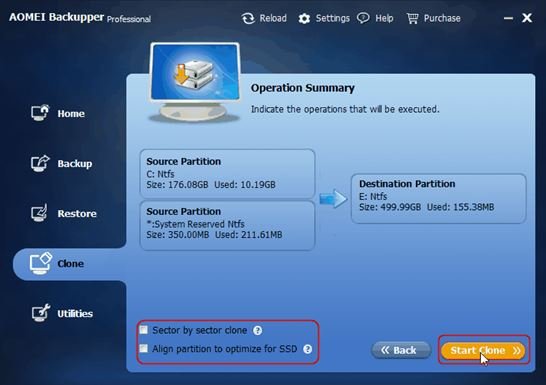
The last step: When the progress is 100%, please click Finish to exit the operation.

Conclusion
AOMEI Backupper 3.2 also allows you to clone hard drive even from a large disk to a smaller one easily and without interrupting running programs in Windows 10. AOMEI Backupper 3.2 supports Windows 10, Windows 8.1/8, Windows 7, Windows Vista, and Windows XP.
AOMEI Partition Assistant Standard
You can also download the free version of AOMEI Backupper Standard v3.2 here. 😀


