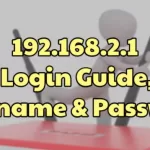Skype is a very popular app that people use worldwide for personal and professional communication. The whole concept of Skype was to benefit international communication. This is not primarily being used as a business communication hub.
How To Change Skype Username

This has ended up causing a massive dilemma for many people who are using Skype for personal communication. The major dilemma or concern is with the username. While signing up for a new account initially, the purpose could have been personal.
This is true for most old Skype account holders. In the current scenario, the Skype account is way more than personal and is hardly created just for fun.
Since companies are conducting initial interviews on Skype and it is being used as a primary connect platform by recruiting agencies, you might well be judged on the basis of your Skype account. The username created a few years ago for fun might lead to an embarrassing outcome in a professional interview.
The Skype username is usually something that cannot be changed and is locked with the initial information used to sign up. This is a Microsoft effect that has led to this phenomenon, as most usernames after Microsoft overtook Skype are outlook email ids.
However, it is important to understand the distinction between username and display name as both can be different. By default, the Skype username is the display name. This can lead to some embarrassment if your outlook email has some ‘not so professional’ arrangement of words and numbers.
The distinction between the Skype username and display name
You may have to sign up to a different Skype account if you wish to alter your username. However, you can edit and change your display name as many times as you like.
There is absolutely no restriction or limit to how your display name should be or how many times you are allowed to change the same in a particular time frame.
So, the username is something which is used for internal processing and the display name is something personal or professional, which can be arrived at, based on the need.
For instance, you are on Skype and you interact largely with strangers and do not want to expose your true name for potential stalking on other social media, you can use an adjective, alphabet-number mix or any something else as your Skype display name.
However, if you are using Skype largely for attaining professional objectives, office communication, interviews, business meets, etc., you had like your username to display your true name for easy and trustful identification.
The display name is the one which other members on Skype are able to view and not the username, unless and until display name and username are the same, which is the default state.
This arrangement minimizes the use of two separate accounts for professional and personal reasons, as your personal username can be ‘on’ for personal conversations and professional username for professional conversations.
So, no more juggling between Skype accounts henceforth, and no issues about losing your existing Skype contacts too.
Changing Skype display name on Windows and Mac
Knowing how to change Skype display name can be pretty useful, especially if there is more than one purpose of using the account.
The process of changing the display name for Mac and Windows users is pretty much the same as the app layout or the site is the same irrespective of the operating system. You can use these steps as a guide to update the display name.
- Open your Skype app.
- On the top right corner of the screen, you will find the profile image or display name.
- To type a new display name just click on the Skype display name and start typing.
- Use ‘Enter’ to confirm or the ‘Check’ sign towards the end of the display name input space. And you are done!
You can even change the display name on the web version of Skype. Compared to the app, this process is slightly lengthier. The steps for the same are as follows.
- Open Skype.com from your web browser.
- Log in to your account.
- You will find your display name on the top left corner of the screen.
- On clicking the display name, a drop-down menu appears.
- Click on ‘My Account’ from the drop-down menu.
- Once you are done, click on ‘Edit Profile’ option situated on the Bottom left corner.
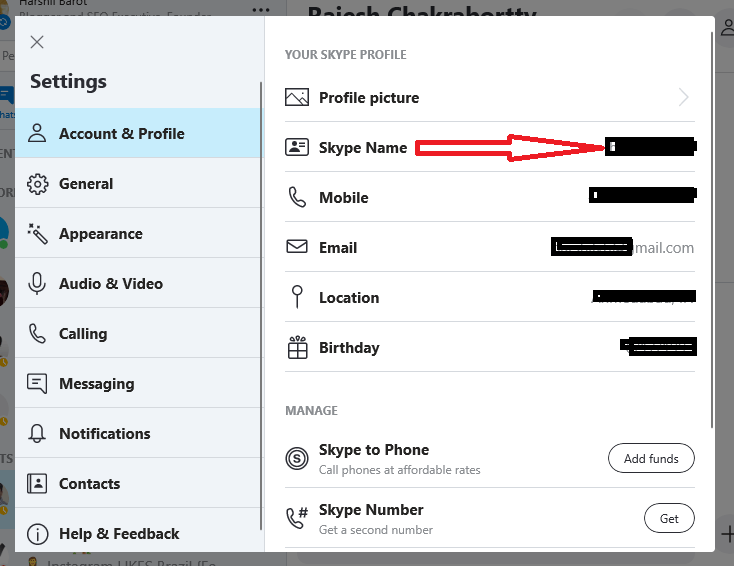
- Click on ‘Edit Profile’ again and update your new display name
- Now click save and your new display name is active!
Updating the display name on your smartphone is the same as the steps discussed for Windows and Mac users. Do not forget to update a surname while updating the display name.
If you would like to skip the same, use a special character like (!), (?), (@), etc. So, this will be the first name that anyone will see when they add you on skype. However, they can give you a different name in their contact list as per their whims and fancies.
Changing your username
The username change would mean change of your email id. This is not a suitable solution, but in case you are using a new email now, and want to update the same or, if your previous username is so undesirable that you can forgo your email address, then changing your username is a viable option.
You can refer these points if you wish to change your username.
- Open Skype.com on your browser.
- Login with your credentials.
- Look for your name on the top right corner of the site and click on it.
- Click on the ‘My Account’ option from the drop-down menu.
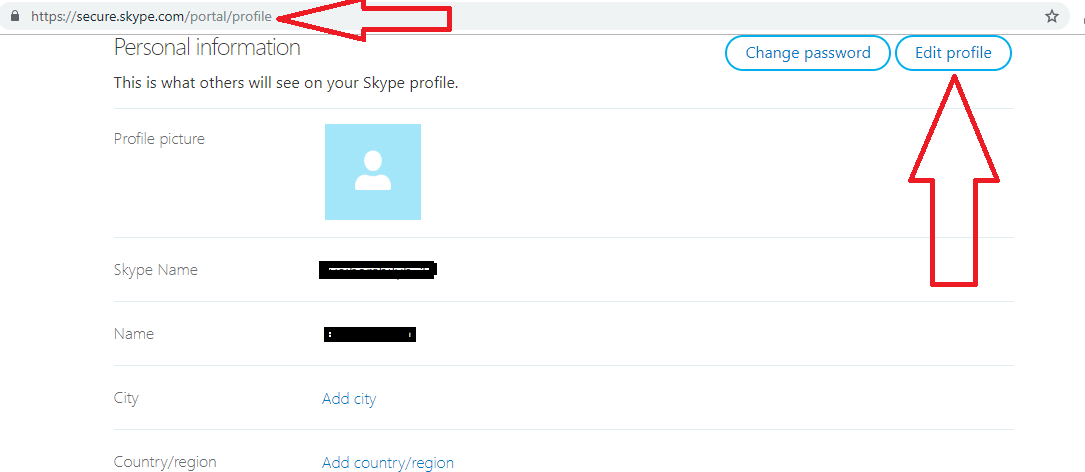
- Move towards contact details and select ‘Edit Profile’ option.
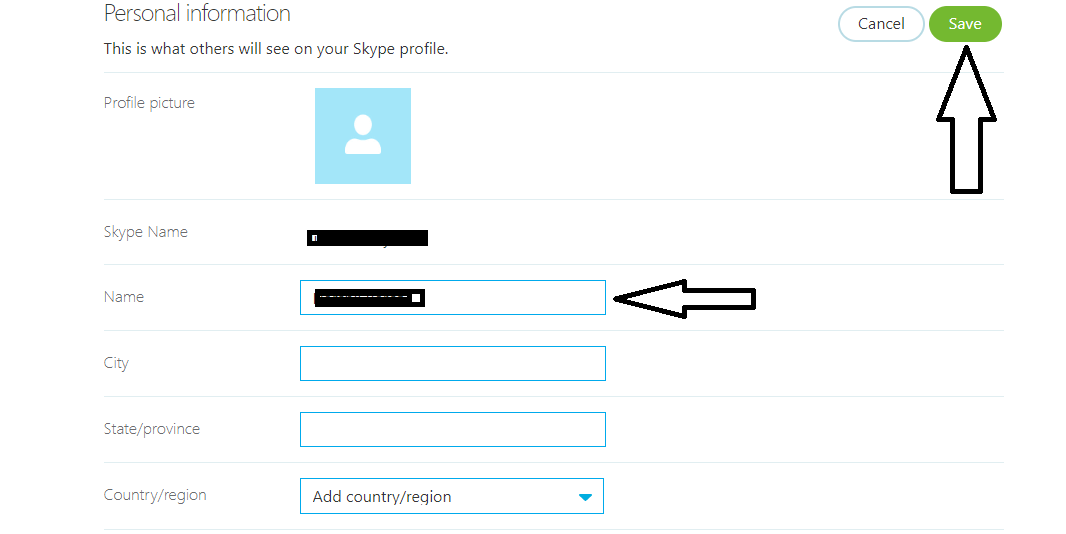
- Now input the new email id, you had like to replace the older one, the new email id will be your username henceforth.
- After input, click on the save button located on the top right corner of the site.
- Click the option ‘OK’ and confirm the changes made.
The above method might not be applicable for old accounts. The accounts created before Microsoft acquired Skype might not be able to change the username. But the guide to change the display name might ultimately solve the problem.
Join 25,000+ smart readers—don’t miss out!