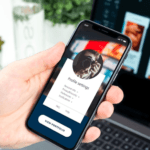Different reasons exist as to why iTunes data can be lost. Among the reasons can be maybe you purchase a new handset device and you accidentally synced the device with iTunes and you have got no idea of getting your lost data back.

You might have made all trials to transfer all kinds of data that you never purchased from any store and you, unfortunately, lost these data. Whichever the case, there are a lot of ways that you can use to restore your lost iTunes data, herein are some of the ways you should know.
1] Restore from Unlimited iDevices
Lost iTunes can be restored from an individual’s iPad/iPhone. This becomes successful through the use of the iMyFone iOS Transfer app, to do this, follow this simple procedure for iTunes download for windows 7 32 bit.
Begin by downloading and installing the iMyFone iOS Transfer app then thereafter follow to plug in the device you intend to take the data from. Follow by launching the TunesMate and right on the first screen, click a display that shows Transfer iDevice Data to the relevant location that is the iTunes.
After doing that, a window that displays copy your device data to iTunes will appear; there you should click on the start option.
Follow by checking the boxes on the type of data you need to be transferred and then click on the start option again. Complete by clicking OK once the app notifies you that all your data has successfully been transferred.
2] Restore lost iTunes data using iTunes
Restoring lost iTunes data can also be done using iTunes, but then, this has some limits with it. Follow this to get through the entire process.
Start by closing iTunes, and follow right where the file is stored. Drag the Library.itl file to your desktop. Next is looking for the past or previous iTunes files folder and get into that directory. Right there, there should be a library or file that is named iTunes Library and the set date of the day you last made to update the iTunes folder.
Follow by copying the full file and paste right to the iTunes folder. Rename this file and go to the next stage. While opening the iTunes data, you should hold down the shift key for the windows or the option key for the Mac.
After this, expect a pop-up a dialog box that asks you to make a selection of a library, follow by clicking on the library option and there browse for your preferred Library.itl file.
3] Restoration using the iTunes matches
This is actually among the best services that will help you to automatically restore your data to the cloud. Here is a step to step guide to do this.
Start right in the iTunes and go to where it is indicated Store and then respond by clicking on the option Turn on the iTunes Match. For this option, there is a need that you pay yearly fees. Once you pay, head to sign in and the iTunes Match will check at your data and make a scan of the existing files.
The iTunes match will store official data in your preferred account automatically and the rest of the files will require to be uploaded but then, this will require some time to be completed depending on the number of files you have. Complete by clicking Ok after everything is done.
4] Make restoration using iCloud
iCloud can also be used in the restoration of iTunes data, but then the option works only for those who have subscribed for it. Below is a step to step guide on how to make the procedure a successful one.
Start by launching iTunes and follow by heading to the iTunes Store. At the right side of your PC desktop, you will see the Quick Links option, follow by clicking the option that states purchased.
From this point, you should choose the type of data you need to download simply by clicking buttons that are placed next to the listen to kinds of data/media.
The purchases will be listed and you should follow by clicking on the download icon that is placed next to the particular data that you need to download. This will download the required data to the iTunes folder that you need.
Join 25,000+ smart readers—don’t miss out!