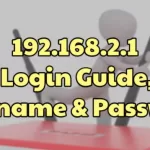Many Android users are considering transfer file questions like how to transfer contacts from Android to iPhone when they joined the Apple ecosystem for the first time.
But contacts are unlike the files in the software which you can re-download them on your new phone. Do not worry about it, this post will give you four ways to tell you how to transfer contacts from Android to iPhone.

- Part 1: How to Transfer Contacts from Android to iPhone in 4 Ways.
- Part 2: FAQs about How to Transfer Contacts from Android to iPhone.
Part 1: How to Transfer Contacts from Android to iPhone in 4 Ways
Method 1: Google Sync
Most Android users must use Google on their phones, so it would be easy for you to sync your contacts to your Google account. And here are the detailed steps about how to transfer contacts from Android to iPhone with Google Sync:
Step 1: On your Android phone, tap Google Account from the Settings menu, then you will see the Account Sync. Make sure you can sync your contacts in this interface.

Step 2: After you sync the contacts on Android, you can tap Contacts from Settings on your iPhone. Then you will see the Account, tap it to add your Gmail account. And tap Contacts to make sure you can sync Google contacts.

Method 2: Third-party Data Transfer Software
If you don’t want to have too much trouble in transferring files from Android to iPhone, it would be best to use third-party software like Apeaksoft MobieTrans. Because you can not only transfer contacts but also other files with a few clicks.
Here are the steps about how to transfer contacts from Android to iPhone with Apeaksoft MobieTrans:
Step 1: You should connect both your Android phone and iPhone to the computer at the same time, set the Android device as the source device, and your iPhone as the target device.
Then click the Contacts button. On this screen, you can see all the contacts on your Android phone, select the contacts you want to transfer, then click the Export to Device button to transfer contacts from Android to iPhone.

Step 2: In a few minutes, you will see w window pops up telling you that your contacts have been transferred successfully.

Method 3: SIM Card
Many people will say the easiest way to transfer contacts from Android to iPhone is using the SIM card. The only problem is that Google is moving away from this feature, and there is no longer an official way to do it from the Contacts app on Android phones.
With that said, some manufacturers still allow it. And here are the steps about how to transfer contacts from Android to iPhone with a SIM card:
Step 1: Make sure you have saved all contacts onthe SIM card on your Android phone.
Step 2: After inserting the SIM card into your iPhone, you can tap Contacts from the Settings app. And you will see Import SIM Contacts, tap it to transfer your contacts.

Method 4: VCF File
If your Google banned you from saving contacts, or you don’t have a Google account. There is another way to transfer your contacts without third-party software. You can send your data of contacts in VCF file format to your iPhone. And here are the steps about how to send contacts from Android to iPhone with VCF files:
Step 1: Choose the contacts on your Android phone, then tap Share. You can share to your own email or other ways as long as could receive the VCF file and send it to your iPhone again.

Step 2: After you receive the VCF file on your iPhone, open the VCF file and tap Add the Contacts to transfer them to your iPhone.

Part 2: FAQs about How to Transfer Contacts from Android to iPhone
Can I transfer everything from Android to iPhone?
While you set up your new iOS device, look for the Apps & Data screen. Then tap Move Data from Android. If you’ve already finished the setup process, you’ll need to erase your iOS device and start again. If you don’t want to erase it, just transfer your content manually.
How long does it take to transfer Android to iPhone?
Your Android device will now begin transferring the content over to your iPhone or iPad. Depending on how much is being transferred, it could take a couple of minutes for the entire process to complete, or it could take hours if too large data.
Can I transfer contacts from Android to iPhone via Bluetooth?
Yes, you can. But actually, the way to use Bluetooth to transfer contacts is similar to using the VCF file way. All you have to do is to share your VCF file with Bluetooth to your iPhone, then add those contacts to your iPhone.
Conclusion
There are 4 ways introduced about how to transfer contacts from Android to iPhone. You can find which way is suitable for you. If you are going to purchase a new iPhone to replace your Android, don’t lose the people in your contacts.
Join 25,000+ smart readers—don’t miss out!