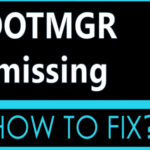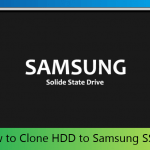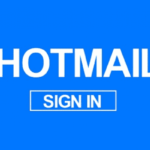The short answer is: Yes, files can be recovered after they are accidentally deleted. Every case is different, however, each recovery is dependent on many factors. You will want to use a software tool to verify that data can be recovered in your situation. The process is simple: if you download a Data Recovery Software such as Data Rescue from Prosoft Engineering, the software can scan your hard drive and recover your files for you.
How to Recover Accidentally Deleted Files In Windows OS

Using a powerful recovery tool such as Data Rescue reduces much of the stress and worry associated with data loss. Before discussing the recovery process, however, let’s look at some of the most common contributing factors to data loss.

1) Recovering Your Deleted Files From Home
Deleting files is a common occurrence for most computer users. Every day, Prosoft Engineering’s friendly support staff deals with frantic people who have lost their data due to file deletion, and calmly helps guide them through the process of the recovery. Once you know that your deleted data can be recovered, the process is easy. Try the demo version of Data Rescue; this lets you preview the recoverable files before purchase to make sure they are valid and useable.
First, download the correct version of Data Rescue for your operating system. Once Data Rescue launches to the welcome screen, select ‘Start Recovering Files’, and select the storage device you have lost files from. From here there are four different options: Quick Scan, Deep Scan, Deleted Files Scan, and Clone. For every case, you will need to recover your files to a secondary storage device to avoid overwriting lost data on the original device.
When you select your recommended option, the scan time can vary depending on a number of factors. The Quick Scan only looks for files that can be found in a file directory, meaning they are valid and would be readable by an operating system. The Deleted Files Scan only looks at the free space of your drive, which contains your files data patterns until they are overwritten with new data.
Lastly, the Deep Scan combines both of the other scans (and will take the longest to complete) but it will provide the most comprehensive results. The scan time depends on the: speed, type (HDD vs. SSD), size, and health of your hard drive. The connection type (USB 2.0 vs 3.0, SATA) also impacts scan completion time. An average time for a Deep Scan of a healthy 1TB HDD would be around 6-8 hours. This time is much shorter if only performing a quick or deleted files scan, or if the device is an SSD.
If your drive is failing, the scan will indicate a much longer completion time. In more severe cases, the scan may not be able to complete due to severity of damage. Data Rescue will provide a ‘Read Error’ when this happens, indicating it was unable to access the data stored at a particular sector on the drive being scanned.
At this point, you can allow the software to continue, however more than 5-10 read errors is a strong indicator of a more severe physical failure that would need physical recovery services. Alternatively, you can attempt a Clone of a failing drive, which will attempt to copy each sector of your failing device to a selected destination drive.
The destination will need to be as large or larger than the source drive for this procedure, and will be overwritten, so it is important to ensure there is no valuable data on the destination before proceeding with the clone. You may encounter the same read errors when attempting to clone, and only be able to complete a part of the clone. A partially or fully complete clone can be recovered from by performing a Deep Scan on the clone destination device.
Please Note: Unless your drive is a very large capacity storage device (8TB+), a scan time of longer than a few days (or a continually increasing scan completion time) is a strong indication of more severe failure that would require physical recovery services.

2) How Deleted File Recovery Works
Since the Deep Scan is a combination of both the Quick and Deleted Files scans, we will be looking into that scan with greater detail. The Deep Scan searches both the free and used space of your hard drive for all known file types. If you are looking for a file type that is not supported by default, you can use the FileIQ feature to teach it to the software.
Depending on your specific data loss scenario, you may or may not see your original folder and file names. If your drive was not mounting, corrupted, or the data was otherwise made inaccessible by a process other than deletion/formatting, your original directory, including file and folder names, may be recoverable.
If you have deleted data or lost it due to reformatting, the files will be organized by file type and extension, and will not have their original names. For example, if you were looking for a Word file that was deleted, you would be able to navigate to a reconstructed folder containing a list of documents the scan found with the extension .docx.
This separation of file/folder name from the raw data is a result of the process of deletion/formatting. While this does make searching for specific files more difficult, it will still allow you to recover lost data that was on your device.

3) Data Rescue
Data Rescue is the most comprehensive data recovery software on the market, with tests showing it will find more information than any of it’s competitors. The software is compatible with both Mac and PC, and comes with an additional storage option for the secondary drive.
Data Rescue is well-regarded by industry reviewer Top Ten Reviews, leading their listing for seven straight years in a competitive industry. See how Data Rescue can help you recover your files today! 🙂
Join 25,000+ smart readers—don’t miss out!