If you’re a computer person, chances are you’ve been using it for quite some time and run into situations where your PC just won’t work. It is frustrating since you don’t know the reason behind the error. However, things get even messier when you’re facing problems with your business network.

While an IT expert can easily handle most of your network problems, you can save plenty of time and money by taking these matters into your hands. Today, we’re going to talk about some of the most common network problems people face and show you their possible solutions.
#1: Network Outages & Inaccessible Files
Do you ever experience a significant number of network outages at unforeseeable times? Perhaps your team is unable to access files they should be able to access? In situations like this, you may be experiencing a NetBIOS conflict.
This is a fairly common issue, especially on older machines using Windows NT. However, the problems can be seen in other Windows machines too. If you’ve recently gotten a big Windows update or upgraded to an entirely new service pack, you’re more at risk of this occurring than previously.
To bypass this network problem, you need to disable WINS/NetBT name resolution (make sure it isn’t required by a certain program). Naming issues could also be resolved by renaming a domain or computer.
#2: IP Conflicts
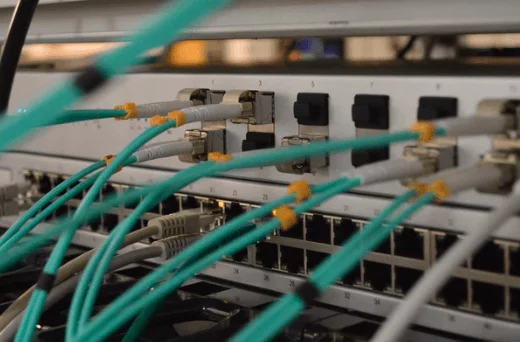
Before we get into IPs, keep in mind that your ISP offers its own DNS servers, which turn websites like www.facebook.com into their personal separate IP addresses. However, you can opt for UltraDNS for improved speed and better security.
It manages some of the higher-level domains, such as .us and .biz. With 32 network locations worldwide and built-in DDoS protection, UltraDNS remains one of the best DNS providers out there. Having a better DNS ensures you never have to face any weird IP conflicts.
With that being said, Windows makes sure that there’s only one IP per computer on the network at a time. But two devices can sometimes wind up being assigned the same IP address.
And when this happens, the network ends up blocking one of those devices, preventing access to personal files and may even cause network lag for both conflicting and all the connected devices.
Luckily, this problem can be avoided by reconfiguring the DHCP setup to make sure static IPs are excluded from the IP pool. This will help reconfigure IP addresses more accurately, resolving the conflict altogether. In return, it will also lead to all devices on the network having the access they’re supposed to have.
#3: “Ethernet Doesn’t Have A Valid IP Configuration.”
Similar to IP conflicts, this error message occurs when your computer cannot get a valid IP from your DHCP server (e.g., the modem, switch, or wireless router). Your network connection obtains IP and other details like the subnet mask, DNS server, etc. automatically by default.
However, for some weird reasons, your Ethernet cannot collect all the necessary details, which is why the connections on your device cannot reach and pass through the DHCP server. Thus, you receive errors like limited connectivity or no internet access. Luckily, you can avoid this error in just a few steps.
We’ll keep it short, but we’d highly recommend you check out the more comprehensive guide on how this common windows internet connectivity issue can be solved.
- Reset TCP/IP Settings.
- Remove the Network Cached Files.
- Configure TCP/IP Settings Manually.
- Check Your Ethernet Cable And Reboot Your Wireless Router or Modem.
- Reinstall Your Ethernet Network Adapter Driver.
#4: Wireless Network Displays Signal But Does Not Connect
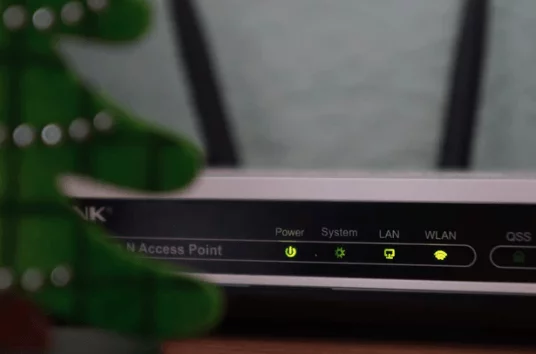
A great way to ensure your employees can move openly while keeping access to their business files is via wireless networking. However, in some situations, the device won’t connect to a wireless router despite receiving a strong signal from it.
If you’re facing a similar issue, consider putting your PC next to your router to see if it connects right away. If everything works smoothly, it means the problem is with the system hardware.
A network card often receives an excellent signal but does not transmit as quickly. This problem can be solved by simply updating the drivers of your network card. But, then again, it’s also possible that it might require a hardware replacement entirely.
#5: Slow Application Response
Slow reaction time for programs is a common issue many business networks have to deal with, especially right after a computer boots up or connects to a network. Well, this happens typically due to high bandwidth usage.
Consider performing a time study of your entire team to ensure they aren’t streaming a lot of videos or downloading simultaneously. Monitoring the network use could allow for keeping your bandwidth usage in hand.
However, if your team members are already utilizing the network correctly, chances are you might not be boasting enough bandwidth to operate your business. And if that’s the case, consider upgrading your network to fit your company needs appropriately.
Wrapping Up
As you can see, the network issues explained above can strike your business, but they can also be resolved in just a few clicks. Other problems like stutters and delays with VoIP can hamper the productivity of your network.
In that case, you could use a new playback codec with a feature called “packet loss concealment.” Remember, packet loss is one of the leading causes of stuttering audio and video. Also, make sure your drivers and codecs are always up-to-date.
If you made it this far, it’s safe to say that you can now take care of these minor issues yourself, and have your IT team working on other productive tasks. You just need to put a little time and effort, and it will save you plenty of time and improve the overall productivity of your home or business network.
Did you find this post helpful?
Leave a comment below and share your thoughts and suggestions with us regarding computer network problems and their possible solutions.
Join 25,000+ smart readers—don’t miss out!







