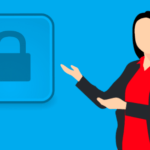An external monitor is ideal if you use your laptop for work. It will provide additional working areas and make it easier to switch between multiple windows, enhancing productivity.
However, the setup process can be daunting for those who have never tried it. Our guide below will show you how to use your laptop as a second monitor to easily navigate multiple windows.

Using a Second Laptop as a Monitor
Here’s how you use a second laptop as a monitor.
Connecting Your Windows 10 Laptop to an External Monitor
Determine the ports on your laptop. You may need to purchase an adaptor to connect the monitor to your laptop if it has a limited number of ports.
What Are the External Display Connectors? The three types of laptop ports are as follows.
- HDMI: Connect your laptop to the monitor with an HDMI cable.
- DisplayPort: A DisplayPort appears to be an HDMI port. However, unlike an HDMI with two slanted sides, this connector only has one flat side.
- USB-C: You can only connect to HDMI with this port if the laptop supports it.
Extend or Duplicate the Display in Windows 10
You may expect WindowsTM to detect the monitor as soon as you connect it to your computer and power source. However, if it doesn’t work, go to Start >> Settings >> System >> Display. Click the Detect button under the Multiple displays header.
Choose the secondary display from the Display Interface menu. Choose either “Extend these displays” or “Duplicate these displays” from the multiple displays menu at the screen’s bottom.
Connecting Your Mac to an External Monitor
The Mac® instructions are very similar to the Windows 10 ones. Determine your laptop’s ports. You may need to purchase an adapter to connect the monitor if your device has a limited number of available ports.
What Are the External Display Connectors? There are two different types of ports that you can use to connect your macOS laptop to external displays:
- HDMI: Connect the monitor to the laptop through an HDMI.
- Thunderbolt 3 or 4: These let your Mac connect to monitors that use a USB-C connector with a Mini DisplayPort, DisplayPort, HDMI, or VGA.
Extend or Duplicate the Display on Mac
- Connect the external display to a power source and your Mac. The Mac laptop must recognize it automatically.
- Head to the System Preferences menu and choose Displays to customize the display settings.
Can You Turn a Tablet Into a Monitor?
You can use your iPad as a secondary display instead of purchasing a monitor. The steps are as follows.
How to Set up an iPad as a Secondary Display for a Mac
The Apple® SidecarTM feature allows you to utilize your iPad® as a secondary display using a wireless connection or the included USB charging cable.
- Choose iPad from the display menu after clicking the Control Center icon in the right corner at the top of the screen.
- To access the Control Center, choose your iPad at the AirPlay® icon in the upper-right corner.
You can exit Sidecar by selecting your iPad in the Control Center’s display menu or Disconnect from AirPlay in your iPad’s settings.
How to Set up an iPad as a Secondary Display With Windows
Duet® Display is a third-party application that allows you to connect your iPad to a Windows laptop.
How Do I Get My Laptop to Recognize My Monitor?
If your laptop isn’t recognizing your external monitor, try the troubleshooting steps below to fix the problem. These could answer your problem with the external monitor being undetected before you look into other issues.
Windows
- Ensure the laptop is fully charged and powered on. The laptop and monitor should both have a video cable plugged in.
- The display’s firmware may need to be updated if you’re experiencing compatibility or bug issues after configuring it as a secondary monitor.
- The “source” and “TV” connectors on an extra-long HDMI cable aren’t usually interchangeable. Place them properly in the suitable device.
- Ensure that Extend these displays is selected in the display settings for display 2.
- Try a different port on a display that has multiple ports for connecting devices.
- Ensure that a USB-C adaptor or dock has power if necessary when using it.
- Check the monitor’s functionality by connecting an external device to it.
- Try unplugging the cables and reconnecting them.
- You should try switching to a different cable.
- Restarting the laptop might help.
- Check the monitor’s input source.
Mac
- You should check for updates after restarting your Mac.
- Check to make sure you select the correct input on the monitor.
- Try using different cables or adapters if you can. Switch your Mac and display ports.
- Ensure that nothing is loose and that your cables and adapters are in good shape.
- Launch the System Preferences >> Displays while pressing and holding down the Option key. Then select the Detect Displays option from the bottom-right panel that appears.
- Make sure you’re not running more secondary monitors than your laptop supports.
Why Is the Monitor Not Being Detected?
It’s typically a simple plug-and-play operation to add a second monitor to your PC. However, Windows 10 may fail to detect the device in some circumstances. There are several common explanations for this issue, including.
- A malfunctioning cable,
- If your laptop does not support a secondary display,
- An out-of-date driver, or
- A display driver’s inability to deal with a secondary display.
Join 25,000+ smart readers—don’t miss out!