How important is it to keep a backup of your entire website? Ask this question to any experienced webmaster and they will explain you why it’s of utmost importance. Yet we often forget to backup data on our web hosting accounts. Around two third of all the websites up and running over the World Wide Web do not have any active backup.
Only when a website gets hacked or lands in a messy situation, we come to realize the significance of backing up our website data. And when that happens, we end up with the daunting task of having to build the website right from the scratch again.
How to Backup WordPress and Joomla Website

To avoid facing a similar fate, you must ensure that you are replicating your website content and database periodically. Based on the sensitivity of data, you should decide on an appropriate frequency for creating backups.
If you are on the lookout for technical assistance in this regard, then you have landed at the right place. This tutorial is intended to take you through a step-by-step procedure of creating backups for your WordPress or Joomla websites using cPanel hosting control panel.
Back Up Your WordPress and Joomla Blog
Before we get into the technical details, let’s get some clarity on the components of a website that are required to be backed up. WordPress, Joomla or any other PHP-based website consists of two main components – 1. files and 2. database.
In order to create a full backup of your Joomla/WordPress website, you need to replicate both the components and save the replicated files on a local system. Here in this tutorial, we will be using cPanel’s inbuilt ‘File Manager’ tool for creating the files backup, while the database will be backed up using phpMyAdmin.
Part 1: Creating the Files Backup
The first part of the tutorial will depict the procedure of creating the backup of your website files using cPanel’s File Manager tool. Using the File Manager tool, you will be able to create a single compressed file (zipped) which can be downloaded to your local computer.
Step 1: Login to cPanel
Open a web browser program, type the cPanel URL (as provided by your host) on the address bar and click ‘Enter’. Provide your cPanel Username-Password combo and click on the ‘Login’ button.
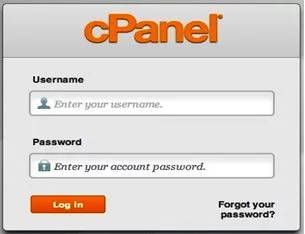
Step 2: Go to ‘File Manager’
After logging into cPanel interface, scroll down to the ‘Files’ section and click on the ‘File Manager’ icon. Navigate to the root directory (public_html) and click on the main installation folder of your WordPress/Joomla website.
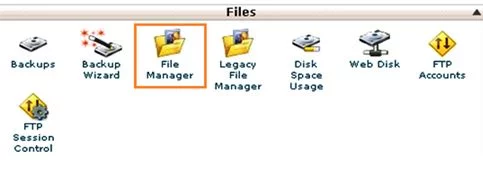
Step 3: Compress All the Available Files
Highlight all the files (Control+A) present inside the directory and click on the ‘Compress’ button located right above the cPanel navigation menu.
Step 4: Save the Zipped File
Once you click on the ‘Compress’ button, a new window will pop up and you will be prompted to browse to the directory where you wish to save the zipped content files. Navigate to a suitable folder on your hard drive and click on the ‘Compress Files’ button on the bottom of the window to place the zipped backup over there.
Depending upon the size of the files and the speed of your internet connection, it might take 2 to 10 minutes for downloading the backup on your local system.
Part 2: Creating the Database Backup
Let’s now move on to the second part of the tutorial. Here we will be creating a backup of your WordPress/Joomla database using phpMyAdmin tool.
Step 1: Open phpMyAdmin
Scroll down to the ‘Databases‘ section on cPanel main interface and click on the ‘phpMyAdmin‘ icon.
Step 2: Select the Required Database and Authenticate Yourself
phpMyAdmin will present you with a list of all the databases available on your hosting account. Highlight the database that you would like to backup and click on the ‘Export’ button on top of the page. An authentication box will open up and you will be asked to provide your database username and password.
Step 3: Specify the Export Method
‘Quick’ and ‘Custom’ are the two database exporting options for you. Quick Export is the default choice which will create the backup in SQL format. Custom Export lets you customize the backup and download it in your preferred database type and format. So select the desired export method and click on the ‘Go’ button.

Step 4: Download the Database Backup
Once the database gets exported, you will be displayed a successful export notification. You can now download and store the database backup on your local hard drive.
With this you have successfully created an up-to-date backup of your WordPress/Joomla blog. Now if your website gets hacked, you need not have to start a new blog all over again. You can simply restore your website using the backup files available on your local computer.
Migrate Blog from Blogger to WordPress
Similarly, if you need to migrate to a different hosting environment, all you need to do is to upload the backup files on your new server and set up your blog in a matter of few minutes. 😀
Join 25,000+ smart readers—don’t miss out!






