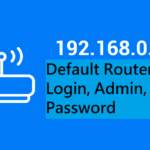If you are facing any problem with your dell device and if you are sure that the device has to be serviced, then the first step that one must take is to check the dell warranty status of the dell device.
It is highly recommended to keep a warranty period in mind or at least keep the warranty period noted somewhere. When it comes to a dell device specifically, then generally their warranty period is of 1 year.
How to Check Dell Laptop Warranty Status Online

However, this duration might be different for different dell devices. If your dell laptop or computer is still running under the warranty period then you must not worry at all.
This is because if the warranty period of your device has yet not got over, then you can get your device repaired and replaced (as per requirement) without spending a single penny.
Also if you are sure that the device is running out of the warranty period, you can get its warranty period extended by spending a minor amount of money and enjoy the services for an extended period of time up to 5 years approximately.
There are various dell devices available in the market that includes laptops, mobile phones, tablets, desktop computers, etc. and their warranty period varies from device to device.
If you are a user of Dell laptop and you have forgotten the warranty status of your laptop, then you need not worry. This article mainly focuses on the method via which you can easily check the warranty status of your device. Do not forget to remember it afterward to avoid going through the same process again later.
Below are some methods that you will find very helpful for your purpose.
Method 1- Choose the online mode to check the warranty status
This method allows you to check the warranty status of your dell laptop online. For using this method, one must be aware that he has to have the express service code also known as the service tag of the dell laptop whose warranty status you want to know.
If you have this information, then you are just a few clicks away from getting the data you wish to have. All you have to do is to visit the official website of the company and then open the dell warranty page from there. After this page opens, you will find a field on your screen.

In this field, you have to type the express service code of your dell laptop and then click on the submit button. Doing this, the warranty status of your dell laptop will be displayed to you on your screen.
This method is easily accessible and very easy to use. Being reliable and approachable makes it the best way to check the warranty status of your dell laptop. But the condition of using this method is to have the information about the express service code of your dell laptop.
The service tag or the express service code is generally given on the back of the dell laptop. However, if you still do not know the express service code of your device, you can opt for other methods described below.
Method 2- Using the dell assistance support to know the warrant status
If you have failed to determine the express service code or the service tag of your dell laptop but wish to know the warranty status of the dell device, then this method is another hope for you.
For knowing the warranty status of your dell laptop, by this method, firstly you have to run an inbuilt support assistance tool that comes within your dell laptop system itself. You are supposed to follow the below steps to know your dell laptop’s warranty status.
- In your dell laptop, open the dell support assist tool using the taskbar or start button search. Also if you fail to find the dell support assist tool on your laptop, then you also have an option of downloading and installing it from the official website of Dell Company.

- As the dell support assist tool opens up, you have to look for the warranty status tab. You will find this tab on the left side of your screen. As you see it, navigate it to find the expiry date of the warranty period of your dell laptop. Also from here, you can find the service tag or the express service code and note it down for any future reference.
Method 3- Getting the assistance on a call with dell
If none of the above-mentioned methods work in your case then you have no other options left except this method. In this method, you will need to call the dell’s customer care number and ask them about the details of the warranty status of your dell laptop.
You can get the official dell customer care number both toll-free and the paid calling numbers from the internet or their official website. Although this method sounds very easy, it has its own problems.
Firstly, when you call the customer care to get the aid, you will be asked to tell your express service code or the service tag. If you fail to generate these on call, you will not get to know the warranty status of your device.
Moreover, due to high trafficking on calls, you might have to wait for a long time to connect to the customer care executive to know the details of the warranty status of your dell laptop.
Hence, seeing the efforts required to know the warranty status of your device, it is highly recommended to remember it by yourself. It will be very helpful at the time when your device needs to be repaired or get servicing.
And if you forget the warranty details, then at least you must be able to recognize the service tag or the express service code so that they can check the warranty status of their Dell laptop from the official website of dell computers as this process is comparatively less tedious and hustle free.
Join 25,000+ smart readers—don’t miss out!