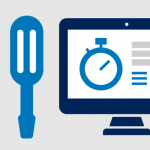I am sure I am not the only one who often has to send data over the Internet. When it comes to sending smaller files, there are lots of options online. However, the troubles begin when you need to send large amounts of information.
You can only send attachments of up to 25MB via Gmail, and most free file-transfer platforms limit the maximum file size per upload to 2GB. If you want to upload and send heavier files, you will be asked to splash out a hefty sum of money on a monthly subscription.
FileWhopper – Transfer Big Files Online

On the one hand, it’s quite understandable. On the other hand, I don’t really need to send large files regularly. I am not a business or a freelancer, and all I do is occasionally share a program or a few videos with family and friends. In short, buying a monthly subscription to a service I will barely use simply looks like a waste of money to me.
So, what I did instead was invest time into searching for a tool that would allow me to send large files without committing to monthly payments, and I found one. It’s called FileWhopper. Here’s how it works.
How FileWhopper Works
When I landed on filewhopper.com, I instantly saw the “Choose file” and “Choose folder” but- tons, which made it clear that I was in the right place to get my files transferred.
On the right-hand side, I saw a bulleted list of features. The first one stated that here I would be able to transfer my files without having to commit to a monthly fee. Instead, I would be charged a one-time payment based on the size of the file or folder that I wanted to transfer.
This was exactly what I was looking for, but how much would I need to pay? I scrolled a bit more down and found the transfer price calculator: I entered the size of the file I wanted to send (it was about 10GB) and was given the exact price that I would need to pay (in my case, it was $4.99).
There was also a note at the top saying that I could transfer a file or folder under 5GB for free as a first-time user, a great special, but, unfortunately, not the one I would be using that time.
I decided to go ahead with the file transfer. To be honest, I was afraid that the transfer price was going to change later on to include extra fees (as is often the case with online file-transfer services). To my surprise, it didn’t, and I was still asked to pay the same $4.99 that the calculator had predicted.
In order to upload my file, I was asked to first download a small-sized app. The purpose of the app is to help upload big files and folders faster. The best part is that the app will auto-delete once the upload is complete, so that’s one less thing to worry about.
Once the upload started, my file was automatically encrypted with a password, and a unique ID was created to identify my file (no file or folder names were used).
This gave a sense of security, and I knew that my private data was protected. FileWhopper also gives you an option to create a custom password if you are not satisfied with the automatically generated one.
The upload was quite fast, and I immediately sent the download link and password to my friend who the transfer was meant for.
This way, he could start downloading the file right away without having to wait until the transfer was 100% complete. My friend did not have to pay any extra fees to download the file, and we were both satisfied with the transfer speed.
Summing Things Up
Overall, FileWhopper gave me exactly what I had been looking for, a way to transfer files and folders of any size over the internet without subscribing to a monthly plan. There are quite a few pros to the program.
- To use FileWhopper, you only need to download a tiny app, which will auto-delete once your file or folder is uploaded.
- The interface is easy to use and simple, and there are no complicated steps to go through.
- Transfers are secured with a password, and you get a unique transfer ID.
- You can transfer your file or folder to more than one person at a time (up to 6 recipients) if you purchase additional services.
- In case your transfer is interrupted because the connection is lost, it will resume right from where it stopped when the connection is restored.
- The person you are transferring data to can start downloading it instantly without having to wait until the transfer is fully complete.
- Finally, the one-time payment option is a definite pro for me compared to a subscription plan.
The one con about the program I would mention is that it is available for Windows PCs only. I have recommended this tool to quite a few of my friends, and those who used Macs could not use it.
Hopefully, this is a temporary limitation and FileWhopper will soon allow transfers from and to Macs and Linux computers.
Join 25,000+ smart readers—don’t miss out!