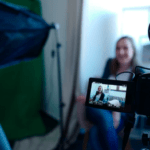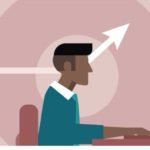Ever wondered how top Bloggers use SeekaHost.app to register cheap domains & host in WordPress? You probably have, without the SeekaHost.apppart I guess.
Well, in this guide I’ll walk you through the exact steps of registering a domain (dirt cheap), and hosting it on WordPress.
If you’ve got previous WordPress experience, that’s great. Even if you don’t, I doubt SeekaHost.app will give you any trouble. As you’ll see in this guide, it’s probably the easiest control panel for websites you’ve ever seen.

Come take a closer look.
What is SeekaHost.app and why top bloggers use it?
SeekaHost.app is a domain and web hosting registrar web application by SeekaHost.
There are hundreds is not thousands of domain and web hosting registrars out there.
Why then do most of the top bloggers prefer going with SeekaHost.app?
Reason #1->SeekaHost.app is the best choice if you’re building a Private Blog Network (PBN). Most top bloggers often build PBNs. SeekaHost.app offers PBN-optimized servers with pro-PBN features. This includes multiple IP addresses and server locations.
Reason #2->SeekaHost.appis a WordPress-only host. This makes it very easy for busy bloggers to manage hundreds (yes, hundreds) of sites when there’s no other distraction.
Reason #3->Staff who specialize in blogs and SEO. SeekaHost.app has a staff that wasn’t just hired randomly off an interview. Almost everyone on their staff either is, or was a seasoned blogger previously. As a result, they know their way around SEO and good website building.
Reason #4->Multiple money-saving and very important free add-ons. SeekaHost offers one of the largest arsenal of freebies in the industry. Top bloggers choose it for:
- Free migration from their old servers.
- DDoS protection.
- Free SSL certificate.
- And completely free daily backups.
#Reason #5->7 day free trial. Top bloggers wouldn’t commit large payment cycles without verifying a server’s legitimacy first. SeekaHost.app offers arguably the industry’s best trial plan. It offers a fully-featured access to any of its plan completely free for 7 days.
#Reason #6-> Because SeekaHost.app is also a domain registrar, top bloggers get to manage their domain and hosting from the same dashboard. Makes things much easier.
I’m sure other reasons exist. However, because you do not have unlimited time (unless you’re a time traveller), let’s get to the point?
How top bloggers use SeekaHost.app to register cheap domains?
SeekaHost.app is fully capable of registering domain names. It lets anyone search for a domain’s availability and then register it.
There are 3 ways you can reach SeekaHost’s domain registrar. Any one of these can be used to reach the desired page. (This tells us how much thought the company put into their interface, doesn’t it?).
Ensure you’ve registered on SeekaHost.app before using any of these methods.
After registration:
- Click on this link. It directly takes you to the domain search page.
- Or, you can simply click on the <Domains> tab on your dashboard and then click on <Register domains>.
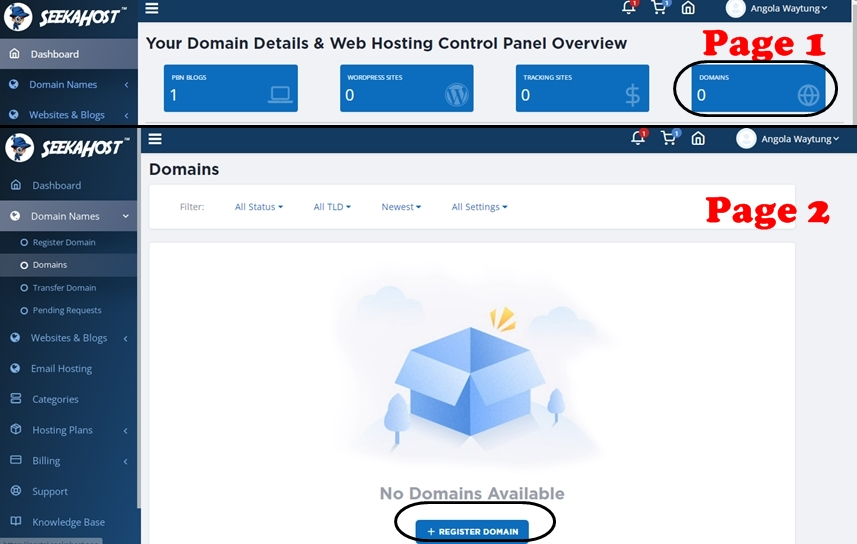
- Lastly, you canmanually click on<domain names> and then <Register domain>.
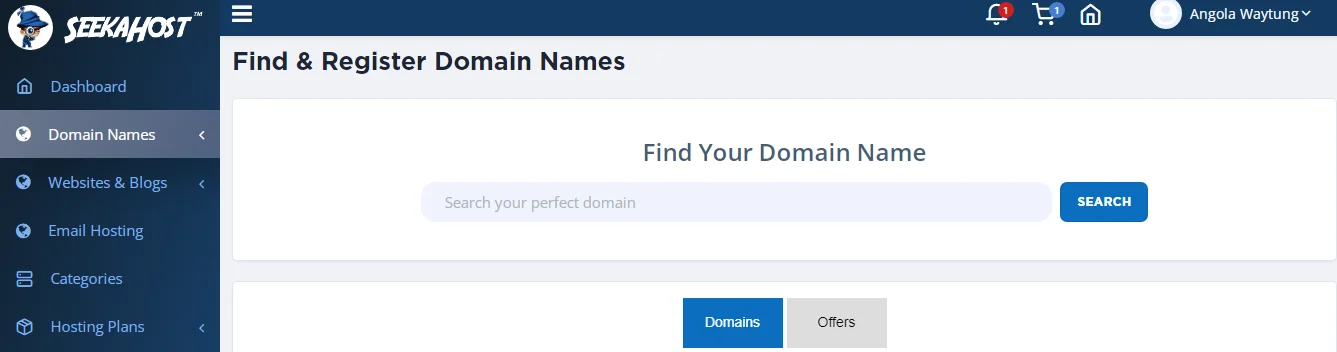
Just like top bloggers, you can then search for domains using the search box and add it to your carts.
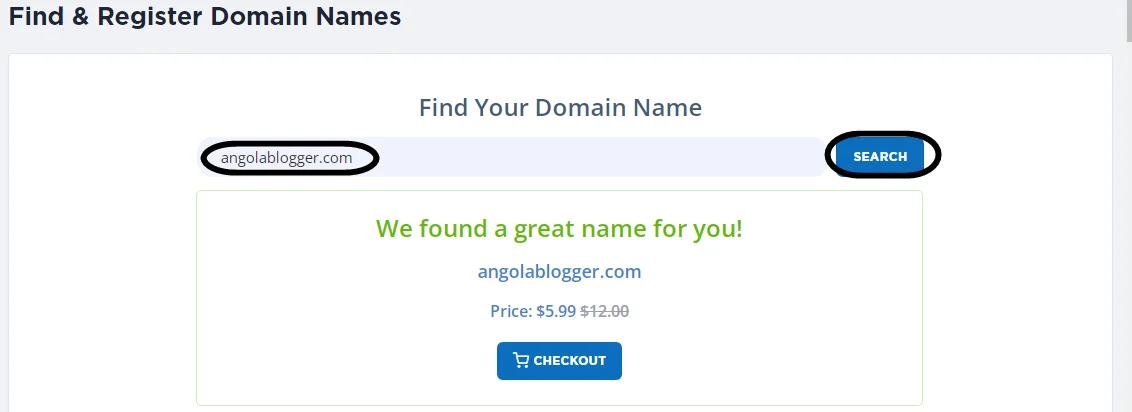
Point of interest: SeekAHost.app also displays “related domains” to whatever you search for at the same page. At times, top bloggers use this to find other better versions of their domains.

They then either click <next> or customize their order for auto-renewal/privacy.

To register any domains, details such as name, address, contact info must be entered. This is what SeekaHost.app demands next.
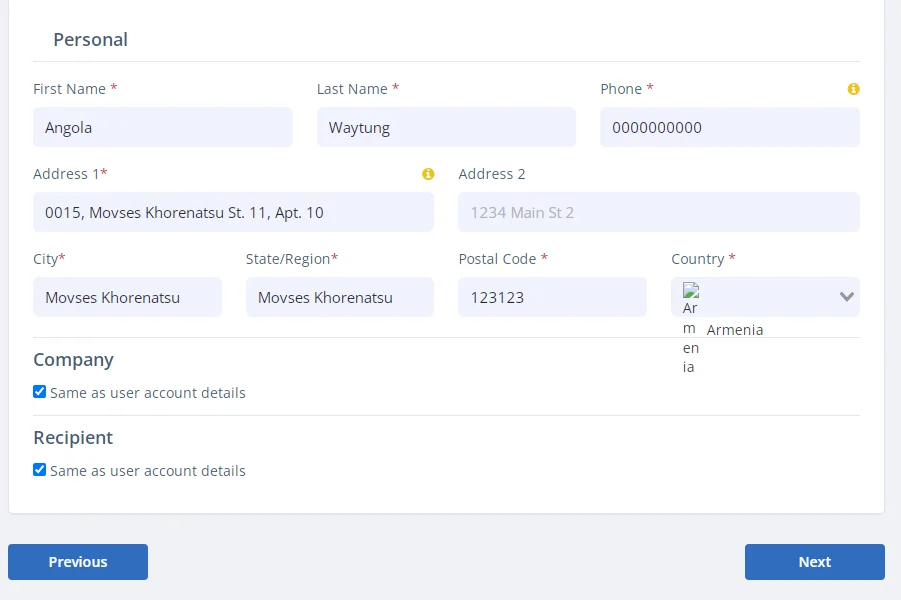
From here only the payment is left. SeekaHost.app lets top bloggers (and everyone else) pay using both a PayPal account, as well as Credit Card.
The “Host in WordPress” part
The second part of this guide begins now.
I’ll show you how top bloggers host WordPress on SeekaHost.app.
Within their SeekaHost.app accounts, everyone gets the<Hosting plans> option. This lets them choose which kind of server they’d want. Obviously, the choice here should be <WordPress sites>.

When you see the plans, pick the one that suits your budget and requirements. If the specs don’t make a lot of sense to you, simply pick the one that allows the no. of websites you need.
Click on the <7 day free trial> link.
Even after the trial, the packages are pretty cheap. You can host:
- 1 website: $1.49/month
- Standard: $5.50/month
- Growth: $8.00/month
- Premium: $12.00/month.

Let’s proceed? Because you used SeekaHost.app to register your domain, it will auto-fill the form you see on the next page. You can make edits/changes here if you want. Just click the <continue to subscribe> button.

Make your payment on the next page.
The “Install WordPress” part
If you successfully signed up for your server, you now can install WordPress on your domain. (Not hard, at all, just trust me on this).
In this section, we’ll do the following:
- Install WordPress.
- Link nameservers.
What any top blogger would do now is go to <Websites & blogs> and then to <WordPress Sites>.
Oops! It would say you “no sites available”. Obviously, that’s why you’re on this page, aren’t you? Click on that <+create new WP site button>.

You then need to enter the information that it asks for and click <Add blog>.
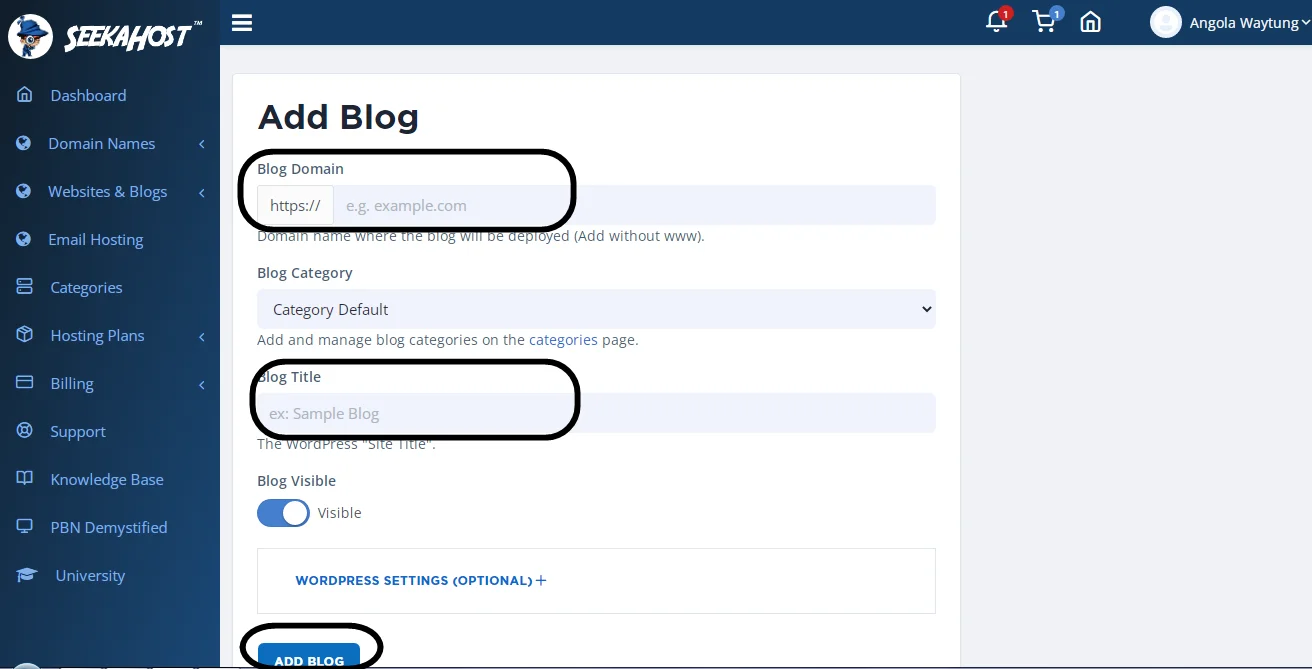
<Point of interest: On this screen, if you click on the “WordPress settings”, SeekaHost.app will let you customize your installation. The theme and e-mail can be set. You can also choose from dozens of plugins to be pre-installed. Manual installation of plugins too is obviously possible after WordPress is installed>.
Wait a few minutes. SeekaHost.app is installing WordPress on your site. Once the status turns green (online), click on the <blue gear icon>.

Copy the nameservers.

Go to your domain’s cockpit (settings page).<Domain names><domains><blue gear icon>.

You’d need to unblock your domain before you can make changes to it. Find the <domain lock> button, disable it.

Thenhead to the <nameservers> tab and paste the two nameservers you copied earlier. Locate the <change nameservers> button below.

In a few minutes, your domain will be ready to be used.
How to cancel SeekaHost.app trial
I aim to make this SeekaHost.app review as useful to you as possible.
So, let’s see how you cancel the SeekaHost.app trial in case you don’t like it?
You first need to delete your blog before you can cancel the trial. To do that, go to <Websites & blogs><WordPress sites><blue gear icon>.

Scroll down and click on <Delete blog>.

This is irreversible. So make sure you either download a backup (it’s free on SeekaHost.app) or are just really sure about the deletion.
Go to <billing> and then <Subscription>. Then you’d want to click on the <blue gear icon>
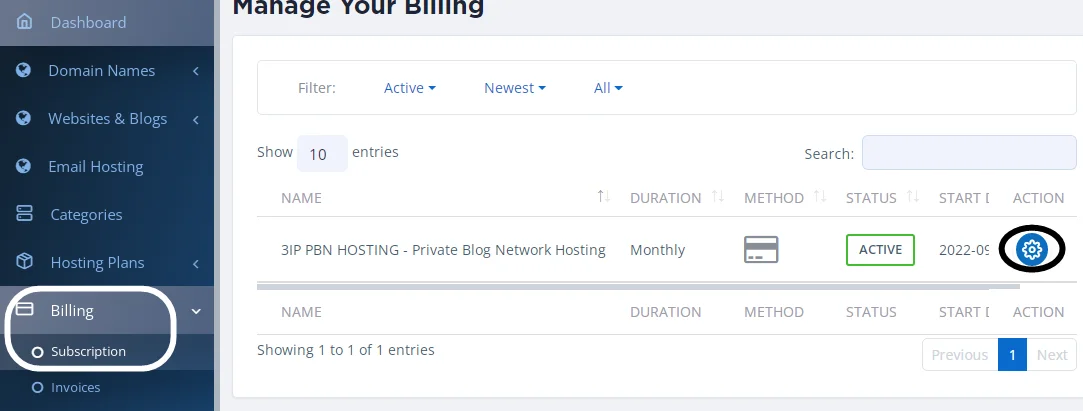
On the next page, scroll down and click <cancel subscription>.

That’s literally how easy it is to cancel your subscription. No questions and no fuss.
How top bloggers raise support tickets on SeekaHost.app?
You may have noticed there’s no chat feature on SeekaHost.app.
How then are you rescued if you get stuck?
Do you see that <Support> button on your dashboard? Clicking on it would let you create tickets.
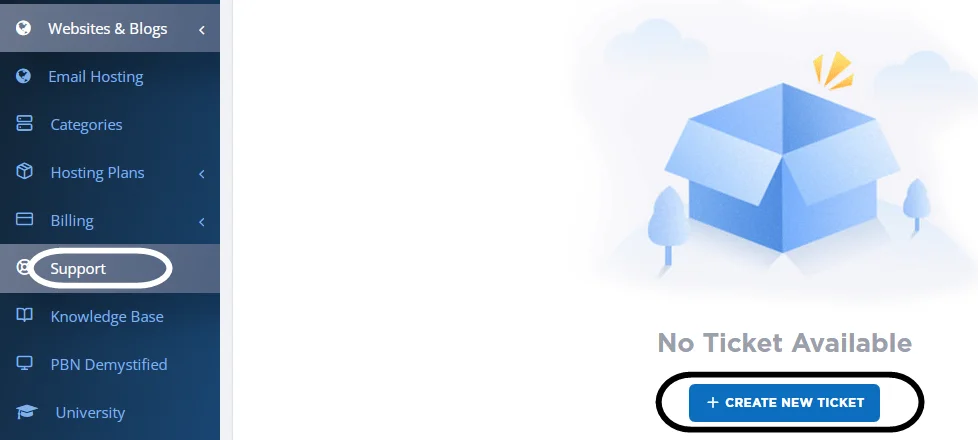
On the ticketing page, you simply select your problem category (installation/bugs etc.), subject and type of service (PBN/WP blog/ SEO hosting etc.).
You can also attach files to explain your problem better.
The team replies within a few hours. If the issue is serious and if you’re on a higher package, you even get remote support from the SeekaHost.app team.
Overall ratings
Before I conclude, here’s an overall rating for most aspects on SeekaHost.app-
- Pricing: 5/5 (7 day free trial + starting at $1.49/month).
- User interface: 5/5 (no cPanel. Customized and easier WordPress panel).
- Free stuff: 5/5 (Migration + SSL + backups).
- Support: 3/5 (No live chat, only tickets).
- Uptime: 5/5 (Guaranteed uptime).
My final thoughts on SeekaHost.app review
Would I recommend SeekaHost.app to someone for cheap domain registration and WordPress Blog hosting?
Yes, I would. First because I can recommend this without you having to pay. The 7 day free trial makes it an easier recommendation as I know you wouldn’t be losing any money if you don’t like it.
Secondly, by removing cPanel the company made things a lot easier for anyone to get online with self-hosted WordPress blog.
The only case where I’d ask you to skip SeekaHost.app is if you must use a cPanel. Except that, there aren’t many red flags here. Do let me know what you think of SeekaHost.app then? That helps me better understand these companies!
Join 25,000+ smart readers—don’t miss out!