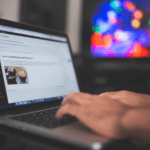Experienced web developers believe that it is most profitable to launch online stores based on CMS. It will be faster and cheaper than writing a unique solution based on the framework, and most importantly, guarantees your customers a comfortable experience, and the site itself – high ratings from search engines.
When creating a site, the future owner has an obvious question – which CMS should be chosen? When developing websites for business, we recommend WordPress, which is by far the most popular open-source CMS.

This CMS is distributed for free. This means that anyone can upload, install, use and adapt it to suit business requirements. People may use it to launch any type of site, and this explains its phenomenal popularity. Alternatively, one can select the custom e-commerce website development, which will be also more expensive.
Main Reasons to Choose WordPress
Even though WP began as a platform for bloggers, over time it has evolved into a powerful website constructor and decent CMS. Thanks to its reliable characteristics, many top companies use WP to create their sites, including Nokia, Time Magazine, Xerox, The New York Times, Mercedes-Benz, etc. So, let’s analyze the main reasons why you need to use WP.
- It is free – This CMS is free to install, deploy and upgrade. Thousands of plug-ins and templates provide a flexible and simple interface that reduces development costs and deployment time.
- Easy to use – Although WP is the most popular CMS for launching sites, it is quite simple and friendly for newcomers.
- Easily customizable – For those who don’t have programming skills, a WP site is the perfect option, as numerous free themes are in free access.
- Convenient for SEO – WP is written with top-quality semantic markup code, which means Google will love your platform.
- Long-lasting CMS – Site constructors appear and disappear. Even the largest of them can lose their relevance. But WP is open-source software that is likely to last a very long time.
So, we have already figured out why WordPress is considered a good choice for an eCommerce business. Now let’s move on to particular steps for creating your website on this CMS.
Step 1. Buy a hosting
The process of working with WP begins with the fact that the user buys hosting, where he is offered an automatic installation of WP. In the menu of hosting settings, just click on the appropriate icon and enter the following data.
- URL – registered domain (if we are talking about a new site).
- Language – immediately determine the main language of the admin panel.
- Administrator name and password – come up with a control panel username and strong password.
- Email – use only the active email address.
- Come up with a site title.
Click to install, and the main work is done. Speaking of a domain name, it should be unique and fully relevant to the theme of your site. Don’t make the site name too long for the user to remember. Now we need to move on to more serious settings.
Step 2. Choose the appropriate theme for WordPress
As a rule, by default, a standard WP template is installed on the site. But you are unlikely to use it, so here are some tips on how and where to find other options.
- Visit the WP site and find the “Themes”.
- Both paid and free templates are available to the user. You should not download everything at once, as there is a high probability that you are downloading malware. In this case, you need to be careful.
- You can also order a unique template from the developers.
Once a theme has been selected, it must be installed. There are two ways to do this. If you uploaded it on the official website through the admin panel, just click to install it. Before installation, you can look at the template and make sure the choice is correct.
After installation, you need to click “Activate”. If you downloaded the theme on a third-party site, you will receive the template as an archive, then the installation procedure will be as follows.
- In the admin panel, press the “Add Menu”.
- Press on “Download” and choose the file.
- As the archive is added – click to Install.
- Click “Activate” to make it appear on the site.
Step 3. Download the WooCommerce plugin
The WP platform with the WooCommerce plugin is quite often used to launch online store. WooCommerce is a free plugin for online stores. To install it on your WP site, go to the Plugins section and click Add New. In the search, enter WooCommerce and install.
Once activated, WooCommerce will prompt you to go through a quick setup process. You can go through the four suggested steps at once, but we recommend that you skip the quick settings at this stage and do the detailed settings later in the appropriate section.
Step 4. Configure the website usability
Many novice webmasters install hundreds of plugins to improve the usability of the site. But this approach is wrong and can lead to the loss of the site. So, before downloading and installing plugins, define the tasks that need to be solved.
Here’s an example to understand: if you have an online store, then you require a plugin for e-commerce. The usability of the site should be increased from the most important thing – the URL.
CMS generates it by default, and it will look a little strange, as there will be Cyrillic letters. To fix this, install the WP Translitera plugin. Also add social media sharing buttons to your pages by installing the Head, Footer, and Post Injections plugin.
Step 5. Security
The site must ensure the security of users, especially if the user leaves there some personal data (bank card numbers, passwords, ID, etc.). To do this, you need to connect SSL encryption. This protocol ensures a secure connection between the user’s browser and the site’s server.
SSL protocol can be paid or free. For example, for beginners, you can use the free version of Let’s encrypt. After installing the protocol, your site will no longer be Unsecured and users will be able to trust you.
Join 25,000+ smart readers—don’t miss out!