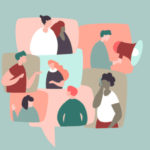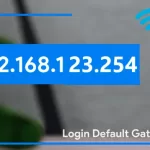Have you ever felt the need to change the margins of your google doc? If yes, then this article is going to be of great help to you. Generally, google docs have a default setting for the margins. It is approximately one inch.
The margins present on the google docs not only sometimes appear unpleasing to the eyes but also consume a lot of space of the paper when they get printed.
How To Change Margins In Google Docs
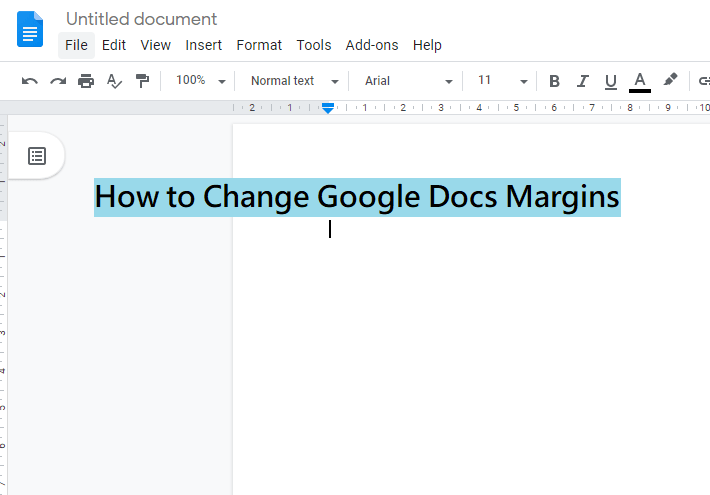
This wastes a lot of paper which further increases the cost inculcated for getting the hard copies of these Google docs. Hence, many people prefer to change these margins’ settings to manage the space and page outlook. If you are also one of those wishing to make such changes in the settings, then is the right platform for you.
This article will guide through all the steps required for changing the margins of your goggle doc. The process mentioned is extremely easy to follow and very helpful too. One of the simplest ways is the fastest of all but has a disadvantage that is only capable of altering the side margins, that is the left and the right margins.
However, if you wish to alter the top and the bottom margins also then there is another method too. This method is a bit tricky and complicated but not very tedious to be followed.
Below given are the ways in which you can fulfill your purpose of changing the margins of your Google Docs.
Method 1- For changing the left and right margins only
If you are the one who wants to change only the left and right margins, then you can go with this method. This is the fastest and the easiest of all the methods available. It can be used by anyone even an amateur.
All you have to do is to navigate and open the Google Doc whose margin you wish to alter by navigating it or create the one depending on your need. Next, look for the ruler which is present on top of the page. On the ruler, you will see a triangle facing downwards with a rectangular shape above it.
To change the left margin, you have to click on this down-facing triangle and drag it as per your requirement of the left page margin. If you want to alter the right page margin, then you must find a triangle facing downwards on the right side of the page.
Find it and drag it towards the right to set the right page margin depending on your need. Keep in mind that you must click and drag the triangle and not the rectangular box above it as doing so will change the indentation setting of the paragraph and not the page margin.

Method 2- for changing the top, left, right and bottom margins
If you need to alter not only the side margins but also the top and bottom margins, then this method is suitable for you. Firstly, you must open the document you want to alter or create one as per your demand. Then go to the ‘files’ tab and click on it.
From the drop-down list select the ‘page set up’ option. Then from the appearing options select ‘margins’. A box will appear on the screen. In it mention the margin dimensions of your requirement in the box in front of the margin you wish to alter.
For example- if you want to change the bottom margin then enter the dimensions of the bottom margin in the box given in front of the ‘bottom margin’. Similarly, you can change other margins too.
After making the entries, click on the ‘ok’ tab and your work is done. If you wish to move back to the previous settings that are the default ones, then you can choose, the ‘set as default’ option in the margins option.
How to prevent any unwanted external changes in your Google doc
Since we all are well aware of the fact that there is no option of locking the margins of your Google docs, hence it becomes important for one to know how to prevent anyone from making changes to the margin settings of your document. You will be glad to know that it is still possible to prevent such an intervention of changing the margin settings of your doc.
If you have to share a document with another person but do not want them to alter the way it looks or the content it contains, then you can do it in a very simple yet effective way. All you have to do is it to, choose the pencil icon appearing on your screen.
Then select the ‘can comment’ / ‘can view’ option in place of the ‘can edit’ option. Also if you are a recipient of a document and want to know if making a change to it is possible or not! Then, you just have to look up in the box and if it reads ‘view only’ then it is clear that the document cannot be edited and it is a locked doc.
How to edit margins of a locked document?
Unchangeable document margins can be troublesome at times when the set margins do not fit as per your requirements. You can easily alter the margins by following the above-mentioned steps easily. But this can only be done if they are not locked by the owner of the document.
If you have received a document that is locked, but still you wish to edit it as per your requirements then still have a possibility. All you can do is to request the owner for giving you access to make such a change. To do so, you must press the box that reads ‘view only’ and then select the ‘request edit access’ option.
Next, you will have to type in your request in the given text space and then click on the ‘send request’ option. Now, if the doc owner permits you then you can alter the doc otherwise not.