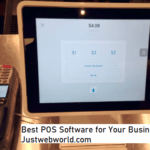Windows 10 was established by Microsoft to serve as a cross-platform and a device application. It’s an application that many people love because of its familiar and an extended ‘’start menu’’. Windows 10 is also very familiar because it can start quickly and at the same time save photos, document, music and many other files.

Though, sometimes your data is lost either through human error or as a result of computer malfunction. You can accidentally delete or format the drives, empty the recycle bin without notice or lose data because of virus attacks which can be frustrating.
In such situations, you can be anxious because there are limited ways you can fetch your data back. Though, in such circumstances, data recovery software for windows 10 such as UnCutData can significantly help you recover lost data.
These data recovery software for windows 10 arrows you a standalone chance to recover your data from your Computer. They actually give you retrieval chances regardless of the cause of this problem.
Furthermore, there are a few options that are available for you to recover the data effectively and freely. In this brief, we are providing you with the best way that you can recover your lost data from Windows 10.
How is a file permanently deleted from windows 10
In most cases, we delete files from the Computer by either pressing the Delete Key, Right-clicking on the file and eventually command it to delete or pressing Ctr+D. When this command is initiated, the file will shift to the recycle bin. This is actually the best domicile where you can restore the data from especially if you need it at that time.
Although you can recover files from the recycle bin, there are some of the instances that you delete files by pressing Shift+Delete or even empty the recycle bin. This is essentially where the whole frustrations start from. The good news is that permanently deleted files can be recovered through the below steps.
1] Backup
This is actually the first option that most people will opt for. If there are any recent backups, you will easily get the files from such backups. You just have to check the current backups and eventually, press restore permanently deleted files from windows 10. To do this, follow the below steps.
- Connect the backup storage media to your PC.
- Open Control Panel.
- System and Maintenance.
- Backup and Restore.
- Restore my files.
- Follow the Wizard to get your data back.
If this is not possible, then you should click ‘’Select another backup to restore files from’’ and follow the Restore Wizard.
2] File history
Most people will as well check on the File History to restore permanently deleted files in windows 10. To restore from previous versions, follow the below steps.
- Click on the folder that contains the data previously stored files.
- Choose restore previous versions.
- From the list of versions, check the time and restore the exact file you want.
- Now click on Restore and Drag & Drop the previous versions.
3] Use UnCutData file recovery software
The good thing is that there is data recovery software that can help you in case you have permanently deleted your drive, and the above two ways cannot work right for you.
To do this, follow the below steps.
- Download UnCutData and install it on your Computer.
- Launch the software.

- Now choose the specific data that you want to recover and eventually click ‘’Next’’.You can as well select All Data to recover all the lost data.
- Now select the location where the data was previously stored. Visit the Common Locations or the drive volume from ‘’Connected Drives and later press scan.
If there’s a missing partition, you can press ‘can’t Find Drive’’ to recover it from there.
Wait for some time until the scanning is finalized. After this, the data will be listed in a drop-down list. You can either expand the tree to locate the missing file or just search for the file that you want to recover.
If for any case the files were not recovered, you can as well click ‘Deepscan’’, and the data will be retracted.
These are the only ways you can recover your data after permanently it or any other file. I usually think that prevention is better than cure, so make sure you have backed your data. Take caution before you delete files.
You may also like.
- Best Data Recovery Software for Your Mac.
- Cisdem Data Recovery Software.
- PhoneRescue: The Best iPhone Data Recovery Software.
- iSkysoft Data Recovery for RAW File Recovery.