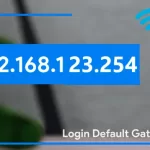Many people consider faxes to be a relic of the past, yet due to security concerns, government organizations and certain sectors, such as healthcare, continue to use them.
Did you know that any of Google’s services, including Google Drive, Gmail, Docs, and Sheets, can be used to send faxes online? It’s achievable because of services like CocoFax.
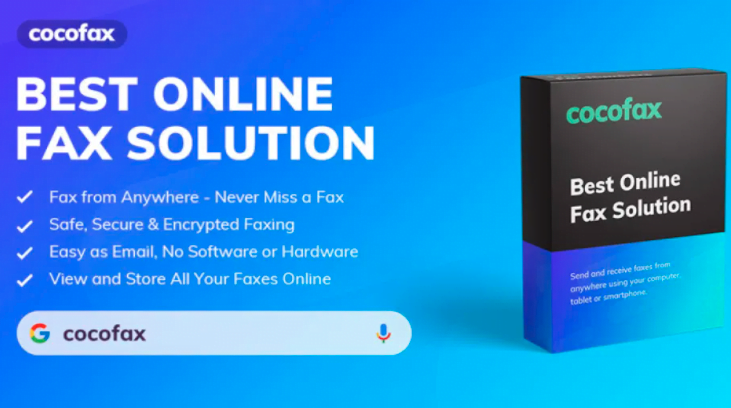
Given the privacy and security concerns surrounding online messaging services, fax remains a legal mode of commercial communication even in 2020, thanks to its security and anonymity. Google, understandably, does not provide faxing functionality in its apps or services.
Because Gmail and Google Drive don’t enable sending and receiving faxes, you’ll need the assistance of a third-party supplier – someone who can translate media between analog telephone signals and digital signals that electronic mail can handle – and GoogleFaxFree is that third-party service.
CocoFax enables you to send and receive faxes without the need for a large, bulky fax machine. It’s all done online, so you don’t even need a phone line.
What is the best way to send a fax using Gmail?
It’s not as difficult as it sounds to send a fax from Gmail using CocoFax. You may get a virtual fax number and start sending faxes to actual fax machines all around the world in just a few simple steps.
Step 1: Create an account with an online fax service before sending a fax using Gmail. For the sake of this guide, we’ll be using the CocoFax platform. You get a 30-day free trial period after you create an account.
You can also select which Google fax number you’d want to use. You can sign up using your existing email address; you don’t need to create a new one to begin sending and receiving faxes online.

Step 2: Open Gmail and press the “Compose” button, just as you would when sending a standard email. In the field that appears, your fax will be written. Sending a fax in this manner is quite similar to sending an email.
Step 3: In the recipient field, replace the recipient’s email address with the receiver’s fax number, prefixed with the country code, and followed by the suffix “@cocofax.net.”
If the recipient’s fax number is 49803090 and his or her country code is 1, for example, you would simply type “149803090@cocofax.net” in the recipient field. Enter the faxed document’s subject in the subject area. Then, in the email body, type the fax cover page.
Step 4: By clicking the ‘attach’ option, you can also attach documents to be faxed. The document’s format is completely up to you. You can, for example, attach a PDF in the same way that you would in a traditional email.
Step 5: Finally, review the data and recipient’s email address before clicking ‘Send.’

With CocoFax, sending a fax is as straightforward as sending an email.
Using Gmail to receive faxes
You can receive faxes from anyone, anywhere if you have an online fax service account. Clients or business associates can send you faxes by just sharing your fax number with them. Most crucially, these faxes are accessible through your Gmail inbox. It’s similar to getting an email, but with the added privacy and security indicated before.
How to send a fax using Google Docs, Sheets, and Drive
You may also use CocoFax to fax documents directly from Google’s cloud services, such as Drive, Docs, and Sheets, if you don’t need to add a message like you would with email. This is how you do it.
Step 1: In the right sidebar of your Google Doc or Sheet, click the add-on button and search for and install the CocoFax add-on from your online fax service provider. Authorize a link between your Google account and the fax service after installation.
Step 2: Log into your fax account and type in the fax number of the recipient.
Step 3: Review all of the fax information before pressing the ‘Send Fax’ button.
Step 4: After the receiver receives the email, the free fax service provider will send you a delivery report within one minute.
You may send a fax to as many recipients as you like using Google Drive, Docs, and Sheets in a single click.
What happens if I decide to close my account?
There isn’t a clear cancellation policy for every online fax service provider. Because most online fax services require you to input your credit card information when you join up, you may be charged automatically monthly or bi-annually.
Before entering your credit card information, make sure you can cancel your subscription at any moment and, if not, that the cancellation terms are explicit enough.
You can cancel and resubscribe at any moment with CocoFax because there are no cancellation costs. It’s a pay-as-you-go service with no long-term commitment, similar to Netflix or Spotify.
Begin your free 30-day trial today.
Sign up for a free 30-day trial of CocoFax’s all-in-one fax solution and try it out for yourself. There’s no obligation, and if you don’t like what you see, you may cancel at any moment throughout the trial period without paying anything.
If you want to keep using CocoFax to send free faxes all over the world, there are three subscription options to choose from.
The cheapest basic bundle is $12.99 per month, while the most popular premium option is $14.99 per month. Professionals can also subscribe to a $24.99 per month business tier. The CocoFax website has all of the pricing information.