Sometimes, people face issues when their iPhone stuck in boot loop, maybe due to hardware or software issues. This can lead users to panic as they are unable to use their phones, but this article will find reasonable ways to fix this issue.
Many times, people complain that they are unable to function on their phones as they are stuck within the restarting loop of their iPhones. This problem occurs due to several reasons, like an error in software or hardware. Or maybe there is some preceding updates on your iOS that were halted which led to this disturbance.
How to Fix iPhone Stuck In Boot Loop?

Have you ever come across a scenario where your iPhone stuck in boot loop, and you are unable to resolve it? Before digging into the solutions to fix the problem, you must be aware of the cause of this issue.
This article will discuss the origin of this issue in detail to identify its root cause and also come up with solutions. We will also suggest Dr.Fone iOS system recovery feature to fix iOS errors instantly.
Part 1: Reasons Behind the Stuck Boot Loop on your iPhone
Before jumping into the solutions to the problem, you must be aware of the causes of this error. Following are the possible causes that should be taken care of to avoid this problem.
Stopped iOS Updates
iPhone users report the issues related to iPhone keeps restarting loop after facing a hindrance in their iOS update. If you iPhone accidentally stops updating the iOS in between, such malfunctions can occur across the phone.
Failed Jailbreaks
Users who try to jailbreak their iPhones but fail to execute it properly can face the issues of restarting loops on their devices. This issue generally never leaves and there is a very think window to fix iOS system that has been jailbroken.
Issues in Battery Connector
The battery connector of your iPhone may malfunction for some certain reason. This wouldn’t provide enough power to your device, which may then cause boot loop.
Part 2: Hard Reset your iPhone to Fix Stuck Boot Loop IssueQuickly
This part will give easy ways to hard reset your iPhone to fix iPhone 11 stuck in boot loop. In this procedure, we will tell you to instantly turn off and switch on your iPhone, which can eradicate the error.
For iPhone 8/8Plus/X/11/12 and Latest Model Users
In order to hard reset on above-mentioned models of iPhone, the steps are.
Step 1: To begin, firmly press and release the Volume Up button and then do the same thing with the Volume Down button.
Step 2: Now press the side button on the right side of your iPhone. Hold this button until you see the Apple logo reappears, and then your phone will be switched on.
For iPhone 7/7Plus Users
For iPhone 7 or 7 plus users, the instructions are:
Step 1: To initiate, you have to press and hold the button of Sleep/Wake and the Home button simultaneously.
Step 2: When you can see the Apple logo on your displayed screen, release the buttons, and your phone will be restarted eventually.
For iPhone 6/6Plus/6S and Lower Model Users
For iPhone 6, 6 Plus, and 6S users, the steps are:
Step 1: Firstly, you have to press and hold the Home button and Sleep/Wake button at the same time to refresh your iPhone.
Step 2: You can release the buttons once you see the Apple logo appear on your screen.

Part 3: All-in-One iOS Issues Repair Tool for Beginners – Dr.Fone
Often, users face issues like theiPhone white screen, iPhone error 4013, or the black screen of deathon theiriPhones, which disturbs their daily activities. It happens when an iPhone is stuck in recovery mode or due to an internal problem with iOS.These errors can make non-technical users panic, but in this part, we will suggest you a powerful tool that can fix all problems related to the iOS system.
Dr.Fone –System Repair (iOS)is a wonderful tool to fix iOS system with its multiple exclusive features. This tool is especially beneficial for non-technical users and beginners as it does not involve any complexes to follow. Apart from being an effective iOS system repair, this tool has other distinct features.
Features of Dr.Fone- System Repair (iOS)
The features of Dr.Fone being an expert iOS system repair are:
- It offers a great range of compatibility with all iOS devices such as iPhones, iPads, and iPods with all previous models.
- While iOS system repair tool makes sure to keep all of your essential data and information secured and safe in its original high quality.
- It does not require any particular skill to fix the iOS system, as anyone can repair their system within some minutes.
- It identifies very iOS related issues within no time and can save you from spending energy or time on other repair tools.
Step by Step Guide to Use Dr.Fone-System Repair
Step 1: Launch Dr.Fone
Launch Dr.Fone on your PC and open its main interface. Then select the “System Repair” feature of Dr.Fone and connect your iPhone to your computer to proceed.

Step 2: Choose the Repair Mode
Dr.Fone will automatically detect your iPhone, after which tap on “Standard Mode” to begin the process. The application will display your iPhone model, and you have to select the version of your iPhone on PC and tap on “Start” to begin the process.
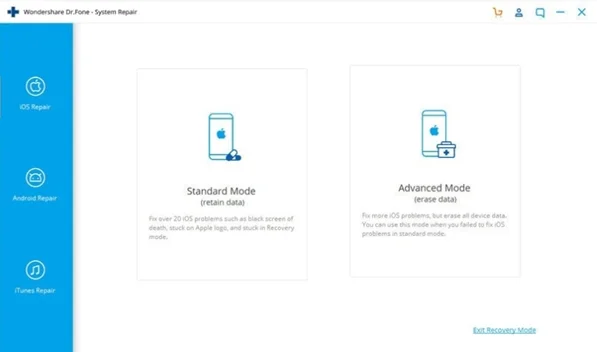
Step 3: Download iOS Firmware
Now Dr.Fone will install iOS firmware, which may take some time. Meanwhile, make sure that your device is connected to a strong connection. If you are still unable to download the firmware, you can tap on “Download” to install the firmware from your browser and then tap on “Select” to restore it.

Step 4: Start to Repair iPhone
Now Dr.Fone will verify the installed firmware, and you can see it through your screen. Now tap on “Fix Now” to begin the iOS system repair. After some time, your device will function normally.

Closing Words
When your iPhone 11 stuck in boot loop, you may feel that this would be a hectic job to fix this problem. But you can get help from this article as we have provided solutions and also cause of this error. Also, to make things easier for you in the future, we suggested Dr.Fone as the best iOS system recovery tool.
Join 25,000+ smart readers—don’t miss out!







