If you are an iOS user, then you might have felt the need to have a screen recorder for your device and if not yet, then you might feel in the future. Though it is a little-complicated process, yet we have amazing software with us which can help all the iOS users to record and capture games on iPhone or iPad easily.
YES! It is Wondershare’s Dr. Fone iOS Screen Recorder which can help the iOS users to record iPhone screen easily. This software helps in mirroring the entire iPhone display over the PC or laptop seamlessly and helps in recording whatever displayed on the display of the device.
How to Capture and Record An iPhone Or iPad Screen Video

If you want a direct screen recording, then you can install Dr. Fone iOS screen recorder. Though it is a lengthy process, yet it is worth it. In this article, we will be talking about the iOS screen recorder by Dr. Fone which is actually a complete toolkit for the Android as well as the iOS users. We will be focusing on the iOS screen recorder functionality.
The main function of this program is recovering the data which has been lost or deleted from the device and this will be displayed on the screen after you launch it. But they offer another section, More Tools where you can find the option for iOS Screen Recorder.
If you wish to record and capture games on iPhone or iPad, then it is must use an iOS screen recorder. Screen Recorders are significantly perfect programs for recording and capturing the things on PC which are happening on your smartphone. One of the basic necessities for people who are trying their hands over gaming videos or tutorials is the screen recording app.
Dr. Fone’s iOS screen recorder is one of the best tools provided by this program for recording and capturing screen or games on iPhone or iPad. Also, the screen can be recorded without any wired connections.
Are you excited to know how to get started with it?
Let me explain you everything in brief.
How to get started?
As we all know that Apple devices don’t allow installation of any software for recording the screen of the phone. This is because we have this kind of software available in the market for easy digging out of the sensitive data from the smartphone. When it comes to security, we all know that how much Apple is concerned.
I am here today with Dr. Fone’s iOS Screen Recorder which is one of the best and most secure ways for recording and capturing games (screen) on iPhone or iPad.
[mks_button size=”small” title=”WonderShare Dr. Fone for PC” style=”squared” url=”https://drfone.wondershare.com/ios-screen-recorder.html” target=”_blank” bg_color=”#1e73be” txt_color=”#FFFFFF” icon=”fa-hand-o-right” icon_type=”fa” nofollow=”1″]
[mks_button size=”small” title=”WonderShare Dr. Fone for iOS” style=”squared” url=”https://drfone.wondershare.com/isr/” target=”_blank” bg_color=”#1e73be” txt_color=”#FFFFFF” icon=”fa-hand-o-right” icon_type=”fa” nofollow=”1″]
- Download Wondershare’s Dr. Fone from its official website.
- Once after the completion of installation of the software, just follow the steps.
Please Note: Your PC and iPhone or iPad must be connected over to the same Network.
- Launch the software.
- Click on More Tools on the left side.
- Select iOS Screen Recorder.
- Just mirror your device to the PC.
How to do that?
If your iOS device runs on iOS 9 or below, then just open the control center by sliding from the bottom. You have to select the AirPlay option followed by Dr. Fone and turn on Mirroring option. It is so simple. Am I right?
If your iOS device runs on iOS 10, then it is a lot easier for you. Just select AirPlay Mirroring option by sliding from below followed by Dr. Fone.
- After successfully mirroring your iOS device with the PC or laptop, a small rectangular shaped box will appear on the screen of the device which features 2 buttons.
Just use the Circular button in order to start recording and capturing games (screen) on iPhone or iPad. You can use the Square button in order to check what has been recorded. After clicking the Square button, full screen of your iOS device will be displayed on the PC or laptop.
Once after you are done with recording, click Circular button again and there you have the recording. Successfully! You have managed to record and capture games on iPhone and iPad.

Pros and cons of iOS screen recorder
Pros
- Option for restricting the unauthorized access.
- Provides greater value than its price.
- Intuitive and simple UI.
- Supports all iOS devices along with few Window devices as well.
Cons
- Doesn’t support video recording up to high-HD or ultra-HD.
- Free for a limited period.
People don’t afford to lose their vital information and if you are one of them, then you can use this program to record and capture games on iPhone or iPad. It is really simple and easy to understand.
Subscription Packages

Annual Package
Available at $29.95 with assurance for free lifetime updates.
Lifetime Package
Available at $69.95 with free lifetime updates.
Bundled Package
Available at $139.95 for a lifetime license with 15 applications.
All of these subscription packages come with 30-day money back guarantee. Before purchasing the app, you can try the free version as well. You can even try other iOS screen recorders including Mirroring360, AirServer, Apowersoft iPhone/iPad Recorder, etc.
Wondershare’s Dr. Fone iOS Screen recorder is one of the best screen recorders which easily record and capture games on iPhone or iPad. You can simply record the live content on your iOS device to PC for replay and sharing. You can easily get the ultimate big screen gaming experience through Dr. Fone software. 🙂
Join 25,000+ smart readers—don’t miss out!


![How to Record and Capture Games On iPhone/iPad 2 Mark the schedules for iOS 9 [and features]](https://justwebworld.com/wp-content/uploads/2014/09/iOS-9-150x150.jpg)




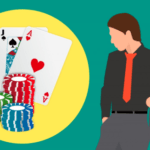
1 Comment
Well you can also do it for free. Try installing AirShou app on your phone, Grant it permission by making it trusted via settings, Start the app and record as much as you want.. Best of all is that it is a free app and can record videos in 1080p quality 😉