“Your connection is not private” is a common SSL error which every one of you might have faced at least once. Secure Sockets Layer (SSL) is used by the websites for keeping all the information entered by the user secure and private. So, if you are getting this error (also appears as NET:: ERR_CERT_DATE_INVALID or NET:: ERR_CERT_COMMON_NAME_INVALID) in Chrome, it mainly means that your Internet connection is preventing the loading of pages privately and securely.
Fix Your Connection Is Not Private Error In Google Chrome
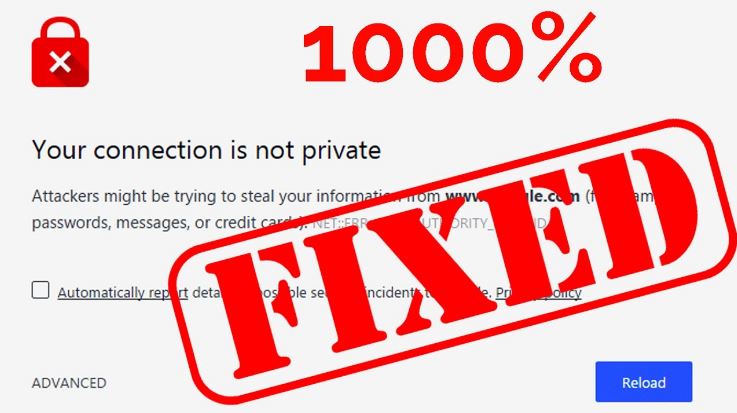
Many times, I have run into this error and found that it is due to the incorrect clock setting. The connection is considered to be invalid by the TLS specification only if the endpoints don’t have the clocks set at the same time or not a correct time, but at least they have to agree to it. It is one of the most common errors which users usually face in Google Chrome. Let’s check out what’s it’s all about.
Reasons for error “Your connection is not private”
- It might be possible that attackers are stealing your personal information including credit card details, passwords or messages.
- It might be possible that your system’s date is incorrect that means the system’s clock is behind the error.
Here we are with a useful guide to fix error ‘Your connection is not private’ in Chrome. You just need to apply the solutions to get rid of the error.
METHOD 1: Fix the date and time of the system
It is a simple way as it just takes a few seconds to get it fixed.
Here what you need to do:-
- The clock is displayed on the taskbar of your system. Click on it.
- Click on Date and Time settings.

- A new window will open, click on Internet Time. (If you are a Windows 10 user, then just turn the tab ON for Set time automatically).
- Other users, click on Change Settings>>Synchronize with an Internet time server>>time.windows.com>>Update Now>>OK.
- Restart Chrome and check whether the error is fixed or not.
METHOD 2: Clear the Browsing Data
YES! Sometimes, clearing the cache and browsing data from Chrome can help in fixing the error.
Here what you need to do:
- Open Chrome and click on 3-dot option available on the right-top corner (Settings). Click on Advanced Settings.
- Under the Privacy option, click on Clear browsing data.

- Restart Chrome and check whether the error is fixed or not.
METHOD 3: Removal of unnecessary Chrome Extensions
- Open Chrome and open its Settings.
- Select Extensions tab from the left-hand side menu.
- Delete the unnecessary extensions.
- Restart Chrome and check whether the error is fixed or not.
METHOD 4: Clearing the SSL Certificate Cache
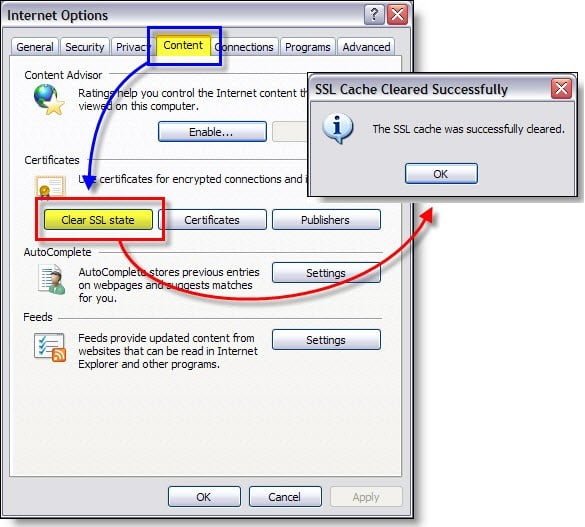
- Press Windows Key + R and a new window will open.
- Type “inetcpt.cpt” in the window and hit Enter. The Internet Properties will open.
- Click on the Content tab, click on Clear SSL state and click OK.
- Click on Apply >> OK.
- To save the changes and reboot the system.
- Restart Chrome and check whether the error is fixed or not.
METHOD 5: Scanning in Antivirus Software and turning off HTTPS or SSL
- Download and install any Antivirus software. (Recommended- Bit Defender)
- Open the settings and click on Privacy Control.
- Click on the Anti-phishing tab and turn off the scan SSL.
- Restart your system and check whether the error is fixed or not.
METHOD 6: Chrome CleanUp Tool

Chrome has its cleanup tool which you can use and might help in fixing the error as well. This tool helps in scanning as well as removing the software’s which might be causing the problem in Chrome including unexpected ads, crashes, unusual toolbars or startup pages.
METHOD 7: Ignore the message and Proceed
The last thing you can do is to ignore the message and continue to the website, only if you are sure that the website is secure and safe to log in.
- Open Chrome and continue to the website which is giving an error.
- Click on the ‘Advanced’ tab and select ‘Proceed to www.google.com (unsafe)”.
- You can visit the website, but it is not recommended method because it is not a secure one.
So, this is all about how to fix error “Your connection is not private” in Chrome on PC or Laptop, but what if you face this error in Android or iOS device.
The first thing is to check the date and time of your Android and iOS device. Or if you have installed any software recently, then do disable it.
Visit the websites from any browser other than Chrome, like Opera or Firefox, and if you manage to visit the same correctly, then you should try removing the cached files, cookies, and history from the Chrome browser.
To delete these files, click on
Settings>>Privacy>>Clear Browsing Data>>Click on the things which you want to remove>>OK
This method even works for desktop version as well.
If all the methods as mentioned above don’t work, then you can try reinstalling or resetting Google Chrome on your device.
THAT’S IT!
I hope that the information provided here and all the methods can help you in understanding more about the error and how to fix it. This guide will even help you if you face the SSL connection error in Chrome on other browsers, like Linux or macOS as well.
If you find more ways to fix error “Your connection is not private” in Chrome, then feel free to share with all of us by leaving your comments below. 🙂
Join 25,000+ smart readers—don’t miss out!







