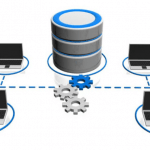Introduction:
Are you tired of those pesky ads interrupting your YouTube video viewing experience on your iPhone, iPad, or iOS device? You’re not alone! YouTube ads can be annoying, and they often disrupt your enjoyment of the content you love. Fortunately, there are ways to block YouTube ads on your Apple devices, and we’re here to guide you through the process step by step.
How To Watch YouTube Ad-Free On iPhone

In this beginner’s guide, we’ll explore various methods to block YouTube ads on iPhone, iOS, and iPad. Whether you’re a seasoned iOS user or a newbie, we’ve got you covered. Let’s dive in!
Using YouTube Premium
The easiest and most official way to block ads on YouTube is by subscribing to YouTube Premium. This premium service offers a seamless ad-free experience along with other benefits like offline downloads and access to YouTube Originals. Here’s how to get started:
- Open the YouTube app on your iOS device.
- Tap your profile picture in the top right corner.
- Select “Paid memberships.”
- Choose “YouTube Premium.”
- Follow the on-screen instructions to subscribe and enjoy an ad-free YouTube experience.
Ad-Blocking Apps
If you’re not interested in paying for a YouTube Premium subscription, you can utilize third-party ad-blocking apps. These apps are designed to block ads across various apps and websites, including YouTube. One popular choice is iPhone YouTube ad blocker:
- Download and install AdLock from the App Store.
- Open the app and follow the setup instructions.
- Enable the ad blocker for YouTube in the app’s settings.
Please note that the effectiveness of ad-blocking apps can vary, and some may require additional configurations.
Safari Content Blockers
If you prefer to use the Safari browser for watching YouTube videos, you can use content blockers to block ads. Here’s how:
- Open the Settings app on your iOS device.
- Scroll down and tap on “Safari.”
- Select “Content Blockers.”
- Enable a content blocker that supports YouTube ad blocking.
Several content blockers are available on the App Store, such as AdGuard and 1Blocker. Be sure to read user reviews and choose one that suits your needs.
YouTube Vanced
YouTube Vanced is a modified version of the official YouTube app that provides an ad-free experience and additional features like background playback. To install YouTube Vanced on your iOS device, follow these steps:
- Download an app like “AltStore” or “TweakBox” from Safari.
- Install the chosen app and follow the setup instructions.
- Search for “YouTube Vanced” within the installed app and install it.
Keep in mind that using modified apps may violate YouTube’s terms of service and could result in your account being banned. Use caution when opting for this method.
Airplane Mode
In a pinch, you can try the Airplane Mode trick to block YouTube ads temporarily. This method will disconnect your device from the internet, so you won’t be able to access any online content while it’s active. Here’s how it works:
- Open the Control Center on your iOS device.
- Tap the airplane icon to enable Airplane Mode.
- Open the YouTube app and enjoy ad-free videos.
Remember to disable Airplane Mode when you’re done watching videos and want to reconnect to the internet.
Reporting Ads
While this method won’t block ads entirely, it can help improve your YouTube experience. You can report unwanted or repetitive ads to YouTube:
- When an ad appears, tap the “i” icon in the lower left corner.
- Select “Stop seeing this ad.”
- Choose a reason for why you want to stop seeing the ad.
- Follow the on-screen prompts to report the ad.
YouTube uses this feedback to refine its ad targeting, so you may see fewer irrelevant ads over time.
YouTube Ad Settings
The YouTube allows you to customize your ad experience to some extent. You can control the types of ads you see by adjusting your ad settings:
- Open the YouTube app.
- Tap your profile picture.
- Go to “Settings” > “Ads.”
- Toggle on “Ad personalization” if it’s not already enabled.
- You can also reset your advertising ID to get a fresh start with ad personalization.
While this won’t eliminate ads entirely, it can make the ads you see more relevant to your interests.
Feedback to YouTube
If you’re frustrated with the abundance of ads on YouTube, consider providing feedback to the platform directly. You can use the “Send feedback” feature to voice your concerns:
- Open the YouTube app.
- Tap your profile picture.
- Select “Help & feedback.”
- Choose “Send feedback.”
You can share your thoughts and suggestions about the ad experience, and YouTube might take your feedback into account when making improvements.
Conclusion
Blocking YouTube ads on your iPhone, iOS, or iPad is possible through various methods, ranging from subscribing to YouTube Premium for an official ad-free experience to using third-party ad-blocking apps and modified apps like YouTube Vanced. You can also customize your ad settings, report unwanted ads, or even disconnect from the internet temporarily using Airplane Mode. Remember to choose the method that best suits your preferences and needs while considering YouTube’s terms of service.
FAQs:
Is it legal to use ad-blockers on YouTube?
Yes, it’s generally legal to use ad-blockers on YouTube. However, YouTube’s terms of service prohibit the use of modified apps like YouTube Vanced. Use ad-blockers responsibly and be aware of the platform’s policies.
Can I block ads on the YouTube website in Safari?
Yes, you can block ads on the YouTube website in Safari using content blockers available on the App Store. Simply enable a content blocker in your Safari settings.
Are there any free ad-blocking apps for iOS?
Yes, there are free ad-blocking apps available on the App Store, but they may have limitations in terms of ad-blocking effectiveness. Some popular free options include Adblock Plus and AdGuard.
Will blocking ads affect content creators on YouTube?
Yes, blocking ads can impact content creators’ revenue, as they earn money through ad views. If you want to support your favorite creators, consider subscribing to YouTube Premium or disabling your ad-blocker on their videos.
Can I block ads on the YouTube app without YouTube Premium?
Yes, you can block ads on the YouTube app without YouTube Premium by using ad-blocking apps or modified apps like YouTube Vanced. However, be aware of potential risks and policy violations.
How often should I update my ad-blocking app or content blocker?
It’s a good practice to update your ad-blocking app or content blocker regularly to ensure it stays effective and compatible with the latest iOS updates and changes in ad technology.
Can I use multiple ad-blocking methods simultaneously?
It’s generally not recommended to use multiple ad-blocking methods simultaneously, as they can interfere with each other and lead to issues. Choose one method that works best for you.
Why do I still see some ads even with an ad-blocker enabled?
Some ads may bypass ad-blockers, or the ad-blocker you’re using may not be 100% effective. In such cases, you can report the ads to YouTube for review and improvement.