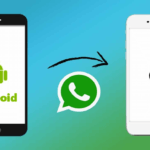Faxing has never been easier thanks to online fax services. Online fax services make it easy to fax from any computer, PC, and Mac. The services transform your computer into a high-end fax machine without extra hardware.
Are you wondering about ‘how to send a fax from my computer’, then check out Google Fax Free. As the best resource for online fax services, Google Fax Free will answer all the questions you may have about online faxing.

Google Fax Free will show you how to send a fax online with Office 365 indicating all the requirements to accomplish your goals. In this post, give you a comprehensive guide on how to send faxes on your computer.

CocoFax – The recommended online fax service
CocoFax is the most trusted online fax service with millions of users across the world. It caters to the faxing needs of professionals and businesses. The service has gained the attention of major media outlets like Forbes.
Unlike other services that require leaving your computer on 24/7, Cocofax lets you check faxes whenever it is convenient. Besides, CocoFax can fax directly from your computer. CocoFax provides features of a premium fax machine.

The ability to fax from your Mac or PC gives you many options. For instance, CocoFax allows users to fax in multiple ways. The most common way people fax from their computers is through the CocoFax dashboard or email.
What’s more CocoFax provides users with a 30-day free trial period after signup. Also, uses get choose a custom fax number at no extra charge.
1] Requirements for faxing your computer
- PC or Mac running Mac OS, Windows or Linux.
- A web browser installed on your computer.
- Access to the internet.
- CocoFax account and fax number (CocoFax provides free fax number).
2] How to fax from your computer using CocoFax dashboard
It takes a few easy steps to fax from the CocoFax dashboard using any web browser. Here are the steps involved:
Step 1: On your PC or Mac, open your preferred web browser. Visit the official CocoFax website to signup for an account. After signing up for an account, CooFax will give you 30 days of free trial.

Also, during the signup process, CocoFax lets you choose a custom fax number free of charge.
Step 2: After successfully signing up for the service, CocoFax will take you to your dashboard. Click the New Fax button to start crafting your fax. A new fax window will open.

Step 3: Fill in the necessary details starting with the recipient fax number. To provide the recipient fax number in the ‘To’ field. For a cover page, fill in the body section of the fax.
Also, you can add a note at the top by filling in the Subject field. CocoFax allows you to attach files such as doc, .xls, pdf, jpg, and png. You can attach multiple files CocoFax will merge them during transmission.
Step 4: Crosscheck the content of your fax, then click Send. Cocofax will instantly transmit the fax online.
You will receive a notification indicating if the fax was successfully sent or not.
Receiving faxes: CocoFax makes it easy to receive faxes. To check received faxes, open the inbox folder. Also, CocoFax sends you notifications for every received fax.
3] How to fax from email using CocoFax
The easiest way you can fax from your PC or Mac using CocoFax is through your email address. Here are the steps involved:
Step 1: Signup for a CocoFax account using your preferred email account. CocoFax will give you 30 days of free trial after signup.
Step 2: Now, log in to your email address. Next, click the compose email button to open a new email window.
Step 3: In the new email window, fill in the necessary details you want to include in your fax. Start by providing the recipient fax number followed by @cocofax.com in the ‘To’ field.
For instance, if the fax number of the recipient is 12345 then the fax number should look as follows.
To add a note to your fax, fill in the Subject field. Also, you can add an optional cover page by providing content in the email body section. If you want to include attachments, CocoFax allows you to attach, jpg, png, pdf, doc and .xls files.
Step 4: Proofread your fax and click the Send button when you are done. Your email service provider will redirect the email to CocoFax. CocoFax will receive the email and convert it to a fax before sending it to the recipient.
You will receive a notification indicating if the fax was delivered or not. You will receive it in your email address.
Receiving faxes: CocoFax allows you to receive faxes in your registered email address. It automatically forwards incoming faxes in pdf format to your email. Download the file to view its content or print it.
Conclusion
Thanks to technology, the use of fax is accessible to anyone with a computer be it PC or Mac. Online fax services have made it easy to fax from your computer without additional hardware. Try CocoFax online fax services.
You might like.
- How to Send & Receive Faxes Online.
- Is It Worth Receiving Fax From Your Gmail?
- Fax Cover Sheets – Everything You Need to Know.
Join 25,000+ smart readers—don’t miss out!