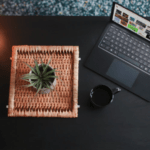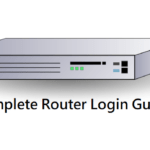Computers have become a necessary evil these days. Every organization from schools, to banks, to hospitals, the stock market as well as business organizations depend on this device.
Since information technology keeps on changing and upgrading every few years, it is essential to keep not just yourself but also your systems updated. With new versions of operating systems coming out, the older one often ends up redundant.
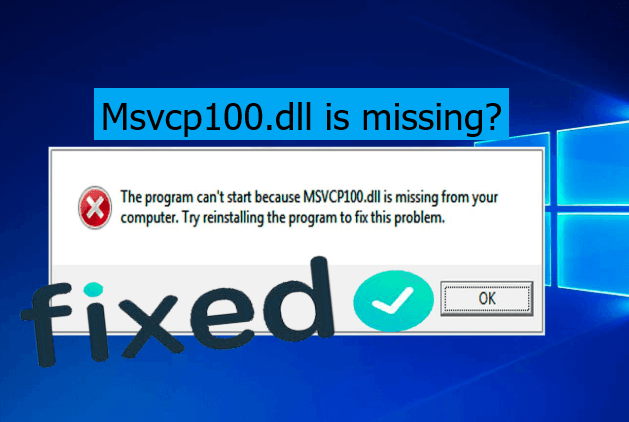
If you don’t update your computers to the latest OS, sooner or later, you might find it difficult to work on them. Windows 10 is the latest OS from Microsoft that most computer systems are currently running on.
However, it comes with a set of complications, the automatic update being one. However, for those who have already upgraded their Win7 or Win8.1 to Windows 10, there is more in store.
What is Msvcp100.dll Error?
Msvcp100.dll is a part of Microsoft Visual C++ and is often used in many applications as well as games developed using Visual C++. It is an essential requirement for running certain games and must be installed in the system folder of your OS for the same.
However, sometimes the Msvcp100.dll file might become corrupted or inadvertently deleted. This may cause problems in the smooth running of apps and some games that require the program.
Presence of malware like a virus or hardware failure can also cause Msvcp100.dll error in the system. You can recognize this issue through such messages.
- The msvcp100.dll error is displayed when you are either booting the system or shutting it down.
- When a specific program is being used, or a new program is installed.
- During a new Windows installation.
Though Msvcp100.dll Error may occur in any Microsoft OS, that in Windows 10 is more common compared to Windows 7, Windows XP or Windows Vista.
This can be attributed to the fact that Windows 10 being the latest OS, there are constant changes being made in it to remove any bugs that are discovered. However, the Msvcp100.dll error has been seen in previous OS too.
What can cause Msvcp100.dll Error?
The msvcp100.dll error can be quite annoying as it may cause a problem in the installation of some apps and games on your computer. If you want your system to run smoothly, you need to find ways to fix it. The reasons why this error is caused may include.
- Turning off the computer while a programme is being installed or in use.
- Changes or deletions made in a system configuration file that cause the program to malfunction.
- Still using old drivers.
- Virus problem.
The error is related to a system32 folder on the hard disk which is not easy to rectify if you are not familiar with software programming; which is the case with the majority of users. However, help is available to fix Msvcp100.dll error.
How to fix Msvcp100.dll Error?
Despite the fact that you are not a software professional, you might be able to resolve the Msvcp100.dll error that has been bugging you easily. There are a number of ways available to fix the Msvcp100.dll error.
1] Reinstall Microsoft Visual C++
Since the missing or corrupted system file may be the reason for this error, the easiest way to resolve the issue is to reinstall the file. To do the same, follow these steps.
- Press the Windows logo key on the keyboard.
- Select Control Panel.

- View by category and click uninstall a program.
- Check the versions of Microsoft Visual C++ Redistribution program installed.
- Select one and uninstall it.
- Similarly, uninstall the other Microsoft Visual C++ programs.
- Download the Visual C++ redistributable 2015 Redistribution Update 3 from Microsoft site.
- Double click on the icon to install it.
- After installation, reboot your computer.
2] Copy file from a secure computer
If however, you still face the problem even after installing the latest version of Visual C++ Redistribution program, you can opt to copy the file from another system and paste it to yours.
- Find a system which runs on the same OS as yours i.e. both the Windows version (10/8/7), as well as the architecture (32 bit/64 bit), should be the same.
- Open-File Explorer on the computer (press Windows icon & E on the keyboard simultaneously).
- Go to C:\Windows\System32, copy the msvcp 100 dll present there onto an external storage device (flash drive).
- Go to C:\Windows\System32 on your computer and paste the copied msvcp 100 dll file there.
- Re-launch the program.
3] Run a virus scan
If despite following the above procedures, you are still facing the same error, it might be due to a virus attack on your system. A full system check is advised by an antivirus program to rule out any malware or virus infection.
- Reinstall any program that shows dll Error.
- Opt for a start-up repair for your system.
- If neither of the options works, you can reinstall your Windows 10.
Additional tips if still facing the problem
If Msvcp100.dll Error is still being displayed in spite of a virus scan and reinstalling the software, you can check the following options.
- Check to recycle bin as you might have accidentally deleted the dll file. In case, this is the case, simply restore it.
- Updating software is extremely important as it fixes many errors including dll. install a Windows update and you might get rid of the problem.
- A system restores will overturn any changes you might have made, including accidental deletion of dll file.
- Troubleshooting can easily be done in Windows 10, thanks to its problem detecting function. Clicking the troubleshooting button will automatically identify any issue the system is facing and it will be automatically resolved.
- Perform a check of your computer’s hard drive and memory as sometimes they might be related to the dll error.
- Opt for a free registry cleaner to repair issues which are caused due to the Msvcp100.dll file.