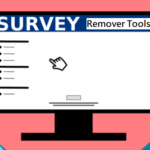G Suite and PDF are synonymous with work for the modern professional — and as easy as G Suite is to use, managing both these tools together can be really difficult. For this reason, many are welcoming the appearance of cloud-based PDF editors.
These tools bring the flexibility of cloud-based work environments to the famously inflexible PDF, easing collaboration and cutting out the download-edit-upload time-suck entirely.
View, Edit and Share PDF Files In the Cloud

If the PDF headache is at all familiar to you, put down the ibuprofen and get ready to learn about a new G Suite-compatible PDF solution that has a lot to offer.
It’s hard to imagine a workplace without PDF files. And it doesn’t matter whether you are a project manager, product designer or accountant – most likely, you have to deal with and share PDF files pretty often. There are many reasons that PDF is so common, such as great readability regardless of device, strong encryption, and portability.
However, even though PDF is a widely regarded industry standard for document exchange, it has limited sharing and collaboration capabilities within the Google ecosystem.
Whereas you can easily share and collaborate on your .docx, .xlsx, and .ppt files using Google Docs, Google Sheets and Google Slides, that’s not the case with PDF files. So you might be wondering how to share PDF files and edit them on-the-go without switching from one tool to another?
Fortunately, there are some PDF solutions that can be used as a great editing tool on top of your G Suite and as online PDF storage at the same time. Lumin PDF is one of them.
Lumin PDF is a cloud PDF editor that allows viewing, editing, and sharing PDF files across any device and any number of users. It can also be synchronized with your Google Drive and Dropbox storage so that you can easily open and edit your PDF files from any place online.
Another great thing about this synchronization is that you don’t have to download your PDF files from Google Drive or Dropbox in order to edit them. Instead, you can edit and comment on the document directly online with Lumin PDF. Plus, aside from third-party storage, the solution has its own PDF drive.
In order to edit your PDF file, Lumin offers two editing modes: “Manipulation” and “Viewer”. With Manipulation mode, you can add change the file and its structure through.
- Page rotation. You can rotate the page by page or a page range.
- Moving pages. You can move a page to another page position in the document.
- Insert pages. You can insert a blank page at a page position in the document.
- Delete pages. You can delete a specific page or a page range.
- Crop pages. You can crop a page by pixels.
The Viewer mode, meanwhile provides tools that allow edit pages as you go through the file. In this mode you can.
- Add extra text and images in the cloud with a few clicks.
- Highlight, underline, and strike through your text to emphasize important information.
- Draw and make shapes to highlight text in scanned papers.
- Sign any document with e-signature.
- Insert ready-made templates or create your own with pre-installed Lumin PDF app tools.
- Comment in the document and assign comments to specific team members.
Aside from people on your team, you can invite any other person to collaborate with you with automated email requests and link sharing. Each link ends with a special key that is unique to your Lumin PDF document. At any time, you can turn the URL off to close access to the file.
Anyone with the link will be able to edit, comment on, or share the PDF. However, as in Google, you can choose whether you want to give the person full access to the file or read-only access, meaning they wouldn’t be able to edit, update, or delete it. You can also provide a team member with limited functionality by selecting ‘Can Comment’ or ‘Can Edit’ or ‘Can Share’.
Lumin offers a basic free version; its paid plans offer features like 10 GB of storage for each team member, unlimited document life, E-Signature feature and advanced sharing document sharing options. And a nice perk of the subscription plans is that you can easily add and remove users as your team changes.
Another great feature of Lumin cloud PDF editor is that it also offers a mobile app so anyone on your team can access, view, edit, publish and share PDF files outside the workplace at any time.
Want to learn more about working with PDF? Check out more articles on how to use PDF editors on Google Drive and on mobile.
You may also like.
- How to Save a Webpage as a PDF.
- PDF Wiz – Way to Convert and Edit Your PDF Files.
- Hipdf: All-In-One Free Online PDF Solution.