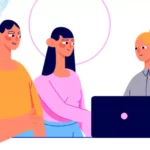Netgear Inc. is a California based multinational company that produces computer networking hardware for businesses, service providers and consumers. The company produces a wide variety of technological products like routers, switches, wireless access points, security IP cameras, DSL/cable gateways, etc.
Netgear Router Setup Guide (Login IP Address)

The wired and wireless products are designed for excellent network connectivity and broadband access. They also come with multiple configurations to cater to each user’s needs based on their geographic region or sector.
One of the best networking devices manufactured by Netgear is a router. In fact, the world’s fastest wireless router was first introduced by Netgear. Netgear produces the best and a wide range of routers to help meet the networking needs of every type of home.
Some of the best Netgear routers are Netgear Nighthawk R7000P, Netgear R6230, Netgear Nighthawk Pro XR500, Netgear Orbi RBK50, etc. Each model of the router has a separate Quick Start Guide which can be downloaded from Netgear support. The guide will help you in setting up your router.
Steps to log in and access the settings of a Netgear router
Here is a step by step guide to help you to log in a Netgear router.
- Use a mobile or a computer, with your router’s network connectivity, to launch a web browser like Mozilla Firefox, Google Chrome, Microsoft Internet Explorer, etc.
- To visit the router login window, type http://www.routerlogin.com, http://www.routerlogin.net or the default IP address of your router in the address bar of your web browser. Click on Search or press the Enter.
- In case you receive a warning message about the connection being insecure, verify the entered web address and proceed with the login.
- Once the router login window opens, enter the username ‘admin’ and the password ‘password’ which is the default password. The username and password are case sensitive. You can later change and choose your own password.
- The basic home screen will open after you will click on log in or OK.
Login issues with a Netgear router
Sometimes, you might face problems in accessing the router login page. However, you can try the following ways to solve those login issues.
Browser Cache
In order to access routerlogin.com or router.net, it is important for your router to be connected to its WIFI network.
So, it’s better to check the connection first and try to log in again. In case you are still unable to access your router login page, you might need to clear your browser cache files.
Steps to clear browser cache for Google Chrome.
- Open Google Chrome and click on the browser toolbar.
- Click on Tools. Now select the option ‘Clear Browsing Data’.
- In the Clear Browsing Data window, select the time range ‘All Time’ and click on ‘Clear Browsing Data’.
Another way to clear the browser cache is to click on Google Chrome > browser toolbar > settings > privacy > Clear Browsing Data > All Time > Clear Browsing Data.
Steps to clear browser cache for Internet Explorer.
- Open Internet Explorer and click on the browser toolbar.
- Click on Settings. Then select Privacy and Security.
- In the Privacy and Security window, click on ‘Choose what to clear’ option under the heading ‘Clear browsing data’.
- Select the options that you want to delete and click on ‘Clear’.
IP address
Another way to log into a Netgear router is by using the IP address. The router’s default IP address is http://192.168.0.1 or http://192.168.1.1. In case you are still not able to login, try to access it on another device like your tablet, phone, laptop, etc. You can also try a wired Ethernet connection.
- Sometimes, multiple network connectivity at the same time can create a problem in accessing the router login page. Make sure that there is only a Netgear router connection. Rest all VPN and internet connections should be disconnected.
- If even after all of the above steps you are still unable to login, factory reset the router.
Steps to Factory Reset a Netgear Router.
- Find the factory reset button at the back of the router and press it for about 8 to 9 seconds.
- Release it and wait for your router to reset.
- Once the power light turns solid green or white and stops blinking, the reset process completes.
- Check whether the router is working properly or not and all the issues are resolved.
Note: The resetting process will reset your router to default settings. You will have to personalize your router with new security settings.
Once you are logged in to your Netgear router, update your router firmware to avoid any issues in future.
Netgear Modems and its Common Issues
There is a wide variety of Netgear DSL modems available which share remarkable compatibility with DSL service providers. Some of the best Netgear modems are Netgear CM600, Netgear CM500, Netgear CM1000, etc. Sometimes you may face internet or connectivity issues with your Netgear modem which can be easily resolved.
In order to be able to access the internet from Netgear modem, you will have to buy an internet plan from a cable service provider, as Netgear does not provide internet services.
You will need your modem’s model number, modem serial number, account information of your internet provider and modem MAC address for activating internet services on your Netgear modem.
Steps to activate internet on your Netgear Modem.
- Open the website of your internet service provider.
- Read carefully and follow the activation instructions given on the website. The internet services will get activated on your modem.
- In case you are unable to do it through the website, you can call your internet provider for assistance. The contact details must be given on the internet billing statement given to you by your internet service provider.
Another common issue that you can face with your Netgear modem is the connectivity issue. In such a case, you might need to troubleshoot your modem.
Steps to troubleshoot your Netgear Modem.
- First step is to make sure that the internet services are activated on your Netgear modem. In case they are not, use the self-activation process of your ISP to activate it.
- Check whether your Netgear modem has the latest firmware version or not. If not, contact your ISP to get the latest version.
- The presence of any splitters might be interfering with the signal quality of your modem’s cable line. Make sure that there are no splitters between your modem and its cable line.’
- The power levels of the cable line of your modem should be up to a certain required level for your modem to have proper connectivity. If the power levels are not sufficient, you will have to call your ISP to resolve the issue.
- One way to troubleshoot your Netgear modem is to power cycle it. Power cycling means to turn off or disconnect an electronic device from its source of power and then turn it on again. A power cycle is an effective way of resolving the connectivity issues.
If none of the above troubleshooting tips work, contact a Netgear expert. You can reach them on the Netgear support page.
All Router manufacturers such as TP-Link, Cisco, D-Link, Linksys, Netgear, Belkin, Asus all have the admin login printed on the router.| Router Manufacturer | IP address | User Name | Password |
|---|---|---|---|
| TP-Link | 192.168.1.1 192.168.1.254 | admin | admin/password |
| Cisco | 192.168.1.1 | admin | admin |
| Linksys | 192.168.1.1 192.168.1.10 192.168.1.254 192.168.2.1 | admin | admin |
| Netgear | 192.168.1.1 | admin | admin/password |
| Asus | 192.168.1.1 192.168.2.1 10.10.1.1 | admin | admin |
| Belkin | 192.168.1.1 192.168.2.1 10.0.0.2 10.1.1.1 | (none) | MiniAP |
| Billion | 192.168.1.254 | admin | admin |
| iBall | 192.168.1.1 | admin | admin |
You might like.
- Router Login Guide.
- Linksys Router Login and Initial Setup.
- TP-Link Login, Admin, Password and Settings.
Join 25,000+ smart readers—don’t miss out!




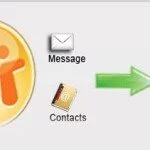
![8 Ways to Print From Your Mobile or Tablets [Infographic] 8 Print From Mobile Tablet](https://justwebworld.com/wp-content/uploads/2014/12/Print-From-Mobile-Tablet-150x150.jpg.webp)