How to Downloading and Installing Windows 10: Welcome back guys today at Just Web World we’re back with all new post for our readers and specially you who visited here to learn how to install windows 10 on your computer or laptop. Actually today in this guide we will provide you two guide one is for the people who are having genuine and activated windows 7 or any latest windows whereas other guide will lead you to all new downloading and installing windows 10 on your computer but in this process you can lose your data if the data is not backup-ed or shifted to Not USING drive while installing the windows. Now without wasting and consuming much time of you people i would like you all to read the guide on How to Install Windows 10 On Your PC below.
How to Download and Install Windows 10

Downloading And Installing All New Windows 10
This process is the most lengthy one in both of the cases because in this method first you will need to backup your whole computer or the data which you want to save from deleting and then download of windows 10 iso file and later on the installation part of the windows. I would recommend you guys to use the second process if you are having a genuine and activated windows 7 or 8, 8.1 or follow the process below to continue installing windows 10 by downloading from microsoft website.
Backing Up Files
Backing up files is the most easiest process in this method but it can consume a lot of time because of some storage problems or finding the right file to backup your data which you want to save from permanent deleting. The process for doing the right backup is to select the right file or the movies and music which you want to save, you can transfer these files to your cloud storages like JustCloud, Google Drive and Drop Box which provide you free cloud storage to keep your files securely. Either you can also transfer the files to your Local Disk partition which is not a active part of the windows installation or you can also transfer the data to a external storage space like pendrive, external hard drive and CD.
Downloading Windows 10 ISO
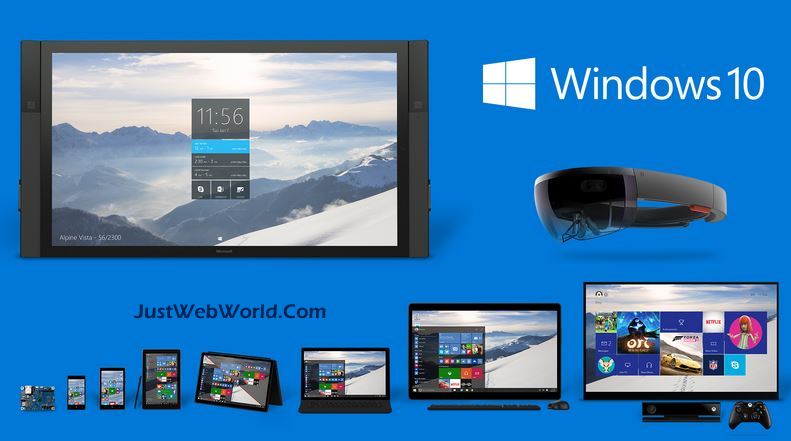
So, Now the most interesting and awesome part for the installation of windows 10 comes here. Now first of all before downloading all new windows 10 you should once check the the requirements for pc which can lead to a problem after downloading(you know what i mean. 😛 After your PC is completing all the requirements lets get to the process of downloading windows 10 ISO from microsoft developer’s website. Once your download is finished you can move to next step which is the final step and the once which will help you in installing the new windows.
Installation Process
Installing windows 10 on your PC or laptop is the easiest way which can be done in many ways.
1. Installing windows 10 from USB. To install windows 10 with the help of USB drive you need to download a tool named Windows 7 USB / DVD Tool which will help you to burn the ISO file in your USB Drive. When burning of ISO file is finished reboot your computer inserting the pen drive in it. 😀
2. Installing windows 10 with help of DVD. All you need to do is simply burn the ISO file in the DVD with the help or nero or the tool mentioned above and boot your computer to finish the installation process.
Installing Windows 10 Whether You Have Windows 7 Or Latest Version Of Windows
In this method installing windows 10 is very easy and anyone can do it but all you need to have is a genuine and activated windows 7 or new for the upgrade. In this process you do not need to backup your files the update do no harm to your files. Getting bored scroll below for the installation process

1. Download the ISO file. Once you download the ISO file for windows 10 which you can get from the link provided above, follow the below steps below for completing the installation for windows 10.
2. Installing Windows 10 Now, its the final place where you need to pay attention to complete the installation process in this method. Once you have downloaded the ISO file burn it in the computer using Daemon Tools, now when you burn the file you will get an icon like a cd drive in your. You need to open it and start the update process for your computer.
That’s All You Need To Do.
Final Verdict
Above we have shared our whole new guide on How to Install Windows 10 On Your Laptop. If you have queries regarding the installation process then you can comment below and we would get back to you ASAP.
Thanks For Giving Us Your Precious Time. 😉
Join 25,000+ smart readers—don’t miss out!


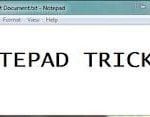



1 Comment
I must confess, I read every bit of this post and am satisfied with what I read. My goal is to implement every step on my blog. Thanks #Rose