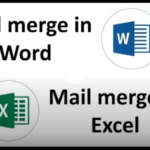Internet Explorer has been there in the market since quite some time. Maybe, a lot of us have used this as our first browsers too. It was developed in 1995, by Thomas Reardon as the authors.
The developing company has always been Microsoft. If one had to understand in technical terms, internet explorer is a series of web browsers that have a graphical representation.
How to Uninstall IE11 From Windows 10

You may be surprised to know that, initially when this was developed, Microsoft was included in their line of operating systems.
The initial releases of internet explorer were released as add – on packages for the Windows 95. Slowly, when people started liking this new browser, then Windows began to release it independently as well. That is when this became famous and spread far and wide.
Changes in Internet Explorer
Off late, as everything goes through a change – positive or negative, internet explorer was no different. The name of this browser was replaced, and it is now called Microsoft edge. This has been renamed from its browsers, that have been releasing from Windows 10.
However, a lot of people think that Microsoft edge is the advanced version of Internet Explorer, it may be true, as not only was the name changed, but a lot of features were also modified. Like, to begin with, the logo was changed from the old IE one to the new Microsoft edge logo.
It is believed that the new logo was adopted as it had a lot of resemblance to its older versions and products of the company. When the name was changed, the company boasted that this advanced version of Internet Explorer would have tons of technological features. Indeed, it has – it is quite faster as well.
However, with Google Chrome, Internet Explorer has been sustaining in the market since over a decade now, and well, they are doing extremely good as well.
Removing Internet Explorer from your system
Well, due to a lot of reasons, you may want to remove this browser from your laptop or PC. However, it is important that you understand that there is a difference between just removing the icon from your desktop and completing uninstalling the explorer from your system.
Just deleting, will remove the icon from your folder, but it will still be installed in your PC. When you properly uninstall it from your PC, the files will be deleted completely from your hardware, and you will not be able to use it unless you install it again. If you wish to uninstall this, below is a quick guide for you.
Uninstalling Internet Explorer from Windows 10
If you thought your laptop has Microsoft edge by default, and you will not have to face Internet explorer as such, then wait and look close – both are the same. When you check the programs installed, you will find Internet explore 11 being pre-installed in your laptop with Windows 10.
If you want to uninstall it, The steps are easy. If you have Windows 10 installed in your PC, here is how you can uninstall Internet Explorer from your laptop or PC.
- Click on the windows icon – once you click, in the search box – type control panel.
- Alternately, you can click on file explorer to get into control panel.

- In the control panel, go to the category view (this can be changed from the option in the right corner).
- Now, navigate to program and features.

- In this, you will find a link (blue and yellow shield) – this is to turn on or off windows features.
- Click the link to open up the windows features.
- In this, when you expand, look for internet explorer 11.
- Uncheck the box beside it.

- A pop warning will come up which will say that it might effect other programs – click on ok.
Uninstalling Internet Explorer from Windows 7
The steps are easy. If you have Windows 7 installed in your PC, here is how you can uninstall Internet Explorer from your laptop or PC.
- Click on the windows start button that you can see at the bottom right of your system.
- You will want to search for Control Panel. You can go here, by even entering into one of the folders and then clicking on control panel from the list that appears on the left-hand side of the folder.
- In the control panel, navigate to Programs < Features.
- This is the place where you will be able to see all the files, drives and external software that have been installed. You can uninstall any program from this place.
- You will have an option of “Windows Features” on the left – turn it off.
- Search for Internet Explorer in this section.
- Once you locate it, uncheck the box beside the program.
- Click on OK.
- Now, select Restart Now and click on Apply for all the changes to be implemented by the system.
Uninstalling Internet Explorer from Windows 8
The steps are easy. If you have Windows 8 installed in your PC, here is how you can uninstall Internet Explorer from your laptop or PC.
- To begin with, you will have to search for the option of turning off the windows programs. To do this, just type the keywords by clicking on the windows icon on the bottom left of your PC.
- From the search results, select the option of turning windows animations on and off. Turn it off so that you can proceed further.
- While performing this task, the system may prompt you for the administrator password in order to go ahead and turn off the program.
- Now, to uninstall Internet Explorer, proceed further, and while turning off the IE, you will be directed to a dialog box called the Windows features. There, uncheck Internet Explorer.
- Once you do that, Internet Explorer will be uninstalled from your PC.
- Once you uncheck, click on OK.
- Then, click on restart now and apply for all the changes to be implemented by the system.
- Once you click on restart, your PC will be restarted. Hence, ensure all files are saved before you do this.