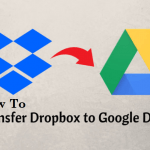TP-Link Routers are quite popular. These are used worldwide. These routers have big antennas and high speed internet connectivity. Although TP-Link Routers boast of high quality however there can be minor glitches at times. But the good news is that these issues can be fixed easily. This can mostly be done without an expert technician.
TP-Link Login, Admin, Password and Settings

We have compiled some TP-Link Router login and modem issues that users generally face. We have also mentioned the solution for some of these. Read on to find out the same.
How to Setup a TP-Link Router?
Setting up TP-Link Router is easy. You require following the simple steps mentioned below to set up the same.
Fetch an Ethernet cable to start with the process. Attach an active data jack or a modem to the Ethernet port on the TP-Link Router via this cable. Now, plug in the router and turn the power on. This can be done by using the power button affixed on the backside of the router.
Consequently, you require connecting the wireless network broadcasted by the router. Check the bottom of the router to see the default SSID and WPA2 Key. Thereafter, log on to tplinkwifi.net and enter the username and password and click login. The default username and password is “admin”. You will find the center panel labelled as Quick Setup. Just click on the Next tab and begin the process.
Choose an SSID for your router and enter it in the Wireless Network Name field. You should not enter any personal information here. This is because your SSID is visible to the nearby computer systems. Also, do not mention any information about the kind of router you are using.
Enter the new password in the WPA-PSK/WPA2-PSK field. Choose one that is hard to crack. Avoid using your name, date of birth or any such information as password. This is because it is easy to guess. Thereafter, click Next and then Click Finish. The set up is complete!
Since you have changed the ID and password, you will now get a prompt to login again. Now, log in using your new SSID and password and start using it.
Salient Features of TP-Link Router
TP-Link has a wide range of routers that are loaded with different features. Here is a look at the salient features of these routers.
- TL-WR1043N and TL-WR1043ND offer speed up to 450Mbps. They come with three antennas and a USB port each. These antennas offer larger wireless coverage. They also have five gigabit ports embedded in them.
- TL-WR941 HP and TL-WR841HP are high powered routers. They offer great coverage. Their special antennas cut through various obstacles such as walls to offer good Wi-Fi connectivity and speed.
- TP Link MU-MIMO routers are designed to associate with four devices at a time. This is why they are called multi user, multi input, multi output routers. Archer C5400, Archer C 3150 and Archer C2300 facilitate the aforementioned. Archer C 3150 and Archer C2300 have dual band. They offer speed up to 3.15 Gps and 2.25 Gbps respectively. Archer C5400 is tri band. It offers speed up to 5.334 Gbps.
- There are many other TP-Link Routers in the Archer range. These include C 3200, C 1200, C 60, C 59, C 50, C 25, C 20, C9, C7, C5 and C2. Many of them offer gigabit speed. They also come with nifty features.
- TP Link Compact and 4G LTE Routers are powered by 3G or 4G mobile broadband plan. It offers quick internet access. Some of these models are portable. They are a great option for frequent travelers. However, other models in this category are good for small office or residential space.
Common Issues with TP-Link Router
TP-Link Routers are highly efficient. However, they can act problematic at times. Here are some of the common issues that may arise in a TP-Link Router.
- There is no internet access.
- An orange light flashes on the TP router.
- Problem resetting the TP-Link router.
- Issues updating the firmware of the TP-Link router.
- Issues logging in to the TP-Link router management web page.
Troubleshooting TP-Link Router Login and Modem Issues
Now, that you know the common issues that arise in TP-Link Router, let us have a look at how to solve them. Here are simple troubleshooting steps for some of the common TP-Link router login and modem issues.
If there is no internet access then try to reboot your router. Also, check that the firmware is updated. For this, open the TP-Link Router login page and go to its management page. Look for “firmware update”. Thereafter, follow the given instructions.
If an orange light flashes on the TP-Link Router it means there is no connection between router and your system. It may be due to some hardware or firmware issue. Besides, there is also a chance that the connection between the router and device may be loose. In this case, just plug out the Ethernet cable and plug it in again.
If you aren’t able to update TP-link Router firmware then here is what to do.
- Type 192.168.1.1 in the address bar.
- Key in the user id and password and click login.
- On the router’s dashboard, just move the cursor to the ‘Advanced’ tab.
- Now click on ‘System Tools’.
- Thereafter, you will get the firmware upgrade option.
- Check if you require updating any version. In case you do then open it and follow the given instructions.
TP Link Default Login and Password and IP List
The default IP address of most of the TP-Link routers is 192.168.1.1. However, some models also use the following IP address by default.
- 192.168.0.1
- 192.168.0.254
- Default Username: admin
- Default Password: admin
Use these to login to the TP-Link router and get started!
All Router manufacturers such as TP-Link, Cisco, D-Link, Linksys, Netgear, Belkin, Asus all have the admin login printed on the router.| Router Manufacturer | IP address | User Name | Password |
|---|---|---|---|
| TP-Link | 192.168.1.1 192.168.1.254 | admin | admin/password |
| Cisco | 192.168.1.1 | admin | admin |
| Linksys | 192.168.1.1 192.168.1.10 192.168.1.254 192.168.2.1 | admin | admin |
| Netgear | 192.168.1.1 | admin | admin/password |
| Asus | 192.168.1.1 192.168.2.1 10.10.1.1 | admin | admin |
| Belkin | 192.168.1.1 192.168.2.1 10.0.0.2 10.1.1.1 | (none) | MiniAP |
| Billion | 192.168.1.254 | admin | admin |
| iBall | 192.168.1.1 | admin | admin |
You may also like:
Join 25,000+ smart readers—don’t miss out!