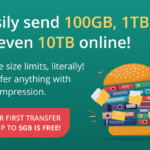The Internet is the modern-day adrenalin. Everyone is so used to it that life without it seems unimaginable. From research to entertainment, from information to business and who can forget social networking, nothing works if you do not have an internet connection.
Linksys Router Login and Initial Setup

Despite the presence of mobile networks, Wi-Fi is immensely popular among people. Excellent bandwidth and speed, along with the ability to provide internet to a number of devices, are probably the reasons for its popularity. A number of wireless networking devices are available in the market.
Linksys by Cisco is one of the popular choices, primarily because it is easy to set up. You can use the browser to access the web-based set and configuration interface simply by entering the default IP address.
All you need for great connectivity, is a Linksys Router, a cable internet connection, and Ethernet cables, and you are good to start surfing.
How to Setup a Linksys Router?
The wireless network device supports both wireless and wired connections and can be used for both home and office settings. To setup your Linksys router, you need to 1st plug it to a power source and let the initialization process take place.
You need to connect one end of the Ethernet cable to a Cable modem port and the other end should be plugged on the slot on the router marked “the Internet”. One end of another Ethernet cable will be plugged into the router in the port labeled “1-4”, while the other end is connected to the laptop.
Once the connection between the router and our laptop is established, you can open the browser and use it to connect to the default Linksys IP address 192.168.1.1. Once you land on the default page, log in using the default username and password “admin”.
After logging in you will be redirected to the control panel in the web-based interface. Now you can make changes on the Setup page, like “router name” to a name of your choice. Save the settings by clicking on “Save Settings” and continue further ahead after “Settings are successful”.
You can change various settings in the wireless menu tab like “Wireless Network Name” or “SSID” to a name of your choice.

After disabling the “Wireless SSID Broadcast” you can save the settings. Select “128 bits 26 hex digits” from the WEP menu in the wireless security menu to change your password (select a 6-8 character alphanumeric password). Save settings and you are good to go!
Salient Features of Linksys Router
Despite a large number of wireless routers available in the market, Linksys is one of the most preferred ones. This can be attributed to constant innovation on part of Cisco. The latest offering of Linksys routers from Cisco has the following features.
- WRT45G router runs on third-party firmware and also supports 802.11g wireless data links with a speed of up to 54 Mbps.
- The WRT610N is a dual-band wireless router which supports 2.4 and 5 GHz, wireless When connected to an external hard drive through USB, it can also work as a network storage device.
- The E series routers including e4200 router support dual-band N at 2.4 and 5 GHz with a maximum speed of 450 Mbps. With built-in UPnP AV media server and USB 2.0 port, it also supports external network storage and is also compatible with 80211.N, g, b, and a.
- They have user-friendly web-based interface configuration and set-up of the router which makes them one of the most popular choices when it comes to Wi-Fi routers.
Common Issues with Linksys Router
Every machinery can encounter problems every now and then. It is therefore not surprising that you may have problems using the internet because your Wi-Fi router is not working properly. Some of the most common issues faced by users using Linksys Router include.
- Intermittent or dropping wireless connectivity (can be due to low signal quality received from the wireless router, outdated router firmware, frequency interference from other wireless devices etc.).
- Slow downloads (might be due to the IPv6 feature on your computer).
- Slow upload (priority of your network is not properly controlled).
- Unable to access router’s web-based setup page (router’s IP address or password is changed, or the firmware needs to be upgraded, there is no network connection with the router, computer’s firewall is blocking the connection).
- Human errors (Forgot wireless settings of the router).
Troubleshooting Linksys Router Login & Modem Issues
As mentioned above, a number of factors can contribute to your Wi-Fi not working properly. Various problems require specific solutions. However, some common ways to deal with modem and router issues include.
- Switching off the modem and switching it on after 10-30 seconds.
- Resetting the modem or router if the former option doesn’t work.
- Disable firewall which may be the cause behind your router not working properly.
- Restore Windows to a previous option where Wi-Fi was working.
- Upgrade router firmware if an update is available.
- Reinstall wireless devices and/or drivers.
- Try repositioning the wireless router or the computer.
- Hard reset the laptop.
To deal with specific issues, there are precise solutions available for dealing with them, such as.
- Deal with wireless disconnection: You can try to reduce wireless interference, update router firmware or customize the router’s wireless settings.
- Improve Download or Upload speed: Linksys routers are known for excellent upload and download speed, if however, you are facing a problem regarding this, you can disable IPv6 (IPv4 is the default setting in the network, translation into IPv6 takes time), upgrade firmware, reset the router or reconfigure the router using the ISP connection. Set your router’s QoS (Quality of Service) to increase your upload speed.
- Access router’s setup page: Use a browser to connect to Linksys IP address 192.168.1.1, enter username and password and login. Click on the ‘Administrator’ tab and click ‘Factory Defaults’ and click ‘Restore Factory Defaults’.
Linksys Default Login and Password and IP List
IP Address:
- 192.168.1.1
- 192.168.1.10
- 192.168.1.254
- 192.168.2.1
Username: Admin
Password: Admin.
All Router manufacturers such as TP-Link, Cisco, D-Link, Linksys, Netgear, Belkin, Asus all have the admin login printed on the router.| Router Manufacturer | IP address | User Name | Password |
|---|---|---|---|
| TP-Link | 192.168.1.1 192.168.1.254 | admin | admin/password |
| Cisco | 192.168.1.1 | admin | admin |
| Linksys | 192.168.1.1 192.168.1.10 192.168.1.254 192.168.2.1 | admin | admin |
| Netgear | 192.168.1.1 | admin | admin/password |
| Asus | 192.168.1.1 192.168.2.1 10.10.1.1 | admin | admin |
| Belkin | 192.168.1.1 192.168.2.1 10.0.0.2 10.1.1.1 | (none) | MiniAP |
| Billion | 192.168.1.254 | admin | admin |
| iBall | 192.168.1.1 | admin | admin |
You may also like: TP-Link Router Login.
Join 25,000+ smart readers—don’t miss out!