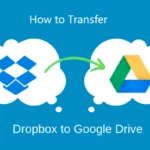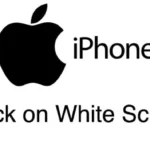Wi-Fi router is a basic necessity today. Most of the households today will host at least one Wi-Fi router to enable strong internet access throughout the household.
Setting up a Wi-Fi router is pretty straightforward. But if you are doing it for the first time, you will need some basic info. Like the login page, possible default usernames, passwords, and wireless setting tips.
192.168.1.1 Admin Login, Username, Password and Settings
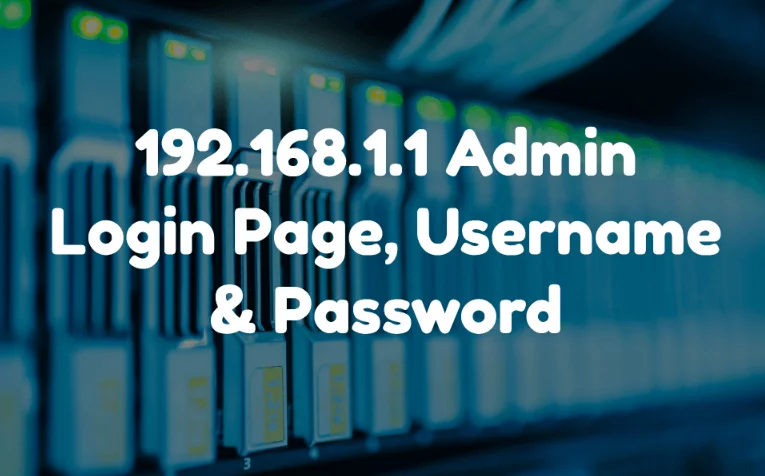
To access the 192.168.1.1 login page, type this IP address into your browser’s address bar. The default username is usually “admin” and the default password is either “admin” or “password” (check your router’s manual for specifics). Once logged in, you can configure your wireless settings, including SSID (network name), password, and security options. Make sure to save your changes after updating the settings.
192.168.1.1 Login Page
In order to access and manipulate the control settings for the router, you have to use web links. Such as 192.168.1.1 that is usually provided in the user manual of most of the routers. While 192.168.1.1 is the right answer for most of the router brands, there might be other web links too.
Example 192.168.2.1, 192.168.1.254, 192.168.1.10, 192.168.0.1 etc. For brands like Belkin and Asus, there are some routers which use a distinct address that typically starts from the numerical ‘10’.
Some examples for the same are 10.10.1.1, 10.0.0.2, 10.1.1.1, 10.0.0.1 etc. However, the 192.168.1.1 is the most common and widely used address that leads to the login page to proceed with the router settings. Hence, it is always good to try your luck with 192.168.1.1 and then look for alternatives if you do not get the desired results!
Default username and password
After reaching the login page for the first time, you will be prompted for login information in order to proceed further. The default login information needs to be entered before making any setting upgrades or functionality changes.
The default username which is also the most widely used username is ‘admin’. Special emphasis has to be given to the small characters, nothing should be in caps. On the same lines, the most common password for login is also ‘admin’, remember all in small again. In some cases, the default username might not be there.
Like for a few Belkin routers, you leave the username space blank and then just enter the password to gain access to the router settings.
While, this is not an all-inclusive list of usernames and passwords, but we have tried to include the default credentials of most Wi-Fi router brands. The other passwords for Belkin routers could be ‘MiniAP’ in which special emphasis to the capital ‘M’, ‘A’ and ‘P’.
The other most common password apart from ‘admin’ is the word ‘password’ itself. The word is typically the default password for many logins around us. This is the second most used default password in the Wi-Fi routers too.
- Username: admin.
- Password: admin.
Or
- Username: admin.
- Password: password.
Default Routers IP Address and Login Details.
All Router manufacturers such as TP-Link, Cisco, D-Link, Linksys, Netgear, Belkin, Asus all have the admin login printed on the router.| Router Manufacturer | IP address | User Name | Password |
|---|---|---|---|
| TP-Link | 192.168.1.1 192.168.1.254 | admin | admin/password |
| Cisco | 192.168.1.1 | admin | admin |
| Linksys | 192.168.1.1 192.168.1.10 192.168.1.254 192.168.2.1 | admin | admin |
| Netgear | 192.168.1.1 | admin | admin/password |
| Asus | 192.168.1.1 192.168.2.1 10.10.1.1 | admin | admin |
| Belkin | 192.168.1.1 192.168.2.1 10.0.0.2 10.1.1.1 | (none) | MiniAP |
| Billion | 192.168.1.254 | admin | admin |
| iBall | 192.168.1.1 | admin | admin |
192.168.1.1 Wireless Settings
All the procedure is being done to set up the Wi-Fi router. Once logged in, you arrive at a section where you have several options, several setting zones, etc. based on the router type or brand. This is the place, where you set your router up.
You can also add additional security like password, username for your Wi-Fi router to prevent undue access to your internet facility. While the majority of the internet settings vary as per the internet provider and their recommended guide, the procedure for adding security and password for your Wi-Fi router more or less remains the same for all types of broadband connections as well as Wi-Fi router brands.
Most of the default settings are adjusted automatically based on the broadband provider in the new gen smart routers. Hence, very few minute adjustments are needed to set up the router and begin using your internet facilities.
Often, we end up making more than required updates, changes to the router settings. This can eventually lead to no help for connecting to the internet. The best option to finish the setup with minimum effort is to opt for quick setup option.
This is usually quite visibly placed, normally on the first or second option in the settings, tools or similar subheads. Just navigate through different tabs and look for quick setup. While performing the quick setup, you can add a username and password to your Wi-Fi router to prevent unwanted access to your broadband network.
What happens when things don’t go as per plan?
Now, the above series was perfect if things went according to the plan. Like, 192.168.1.1 worked, the default usernames, passwords worked, the wireless setting quick setup was finished and the router was connected.
Not always are we so lucky, are we? If none of the web links are working for you, there could be one or more from the listed below reasons, why you might not be able to access the login web link.
Prefix not required
You might have keyed ‘www’ or ‘https’ or similar pre-words in the link, which might be one of the straightforward. The web link provided like 192.168.1.1 does not need any prefix and is self-sufficient to access the router login page.
A possible err in the digits could also be one of the most common mistakes. This could be verified before proceeding to other major causes.
Incorrect Proxy Installed
Some browsers or some browser settings might block sites like 192.168.1.1, hampering the ability to access the login pages. This could happen if an incorrect proxy is installed in the browser. In such a case, the browser proxy settings need to be reinstalled.
Damaged Router
The router might be in a damaged condition and probably needs replacement or repair before being fit to use. Always verify the number of lights the router detects.
Also read through the manual, if your router is detecting – power source, LAN, Ethernet source and other common and mandatory sources. This helps you to know for any potential defects with the router.
Username changed
A Wi-Fi reset might be needed. If the Wi-Fi router is a used one, there are possibilities that different username apart from the default one has been used in earlier days. Which is probably the reason why you haven’t had access to the settings yet.
To this, the Wi-Fi router might be reset in different ways which can be easily found in the user manual. The most common one is by pressing the power button for a few seconds, how you do to reboot or switch off your cell phone.
This is your guide to the wireless settings for Wi-Fi router to limit access to unwanted users, to setup the router for the first time, to re-install or update router settings.
The above listed common information and tips can be used for all of these, which ultimately make your internet life safer and much easier!
You may like:
- How to Reset Router Properly.
- 192.168.11.1 Default Router IP.
- 192.168.10.1 Default Router IP.
- 192.168.123.254 IP Login Guide.
- Funny WiFi Names.
- How to Boost WiFi Signal Network.
- How to Create WiFi Hotspot.
Join 25,000+ smart readers—don’t miss out!