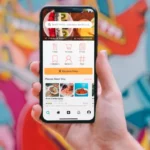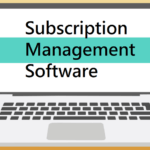AceThinker is one of the most user-friendly and good-to-use free screen recorders that are available for Mac, Windows, iPad, and iPhone. The UI of this software is rather too simple as it lets you shoot full HD video with audio, webcam, and system sound as per your wish.
The recorded video won’t have any watermark and there are real-time drawing tools for recording the screen. The tools are extremely simple. There are just a few types to use like a circle, rectangle, brush, and an arrow.

If you wish to know the details about this wonderful software, keep reading.
How does AceThinker record videos on the screen
Step1: You have to click on ‘Start Recording’ to launch the free online screen recorder.
Step 2: Confirm the settings for recording and start recording whatever you need.
Step 3: Stop and save the recording to a computer or upload it online.
Records whatever is on your computer screen
With AceThinker, you are permitted to record audio and video to create that much-wanted screen recording with this online screen recorder. You can record audio and video through your webcam.
Moreover, you can either exclude or include the system sounds, configure the audio input options to utilize the audio from the system or through an external microphone. The software lets you record your games, tutorial videos, and also the online conferences you participate in.
Captures the video just the way you want
As long as the recording realm is concerned, you have lots of options as there’s nothing that can’t be achieved. There are various capture modes through which you can create the recordings in the way you require them.
The online video recorder lets you record everything that is going on on your entire screen or even select a preferred portion of the desktop. The best thing about this software is that you don’t have to be in front of the screen all the time. All you have to do is choose the area and start the recording.
Save all recordings and can be played anywhere
Thanks to the versatility of the free online desktop screen recorder, it lets you create videos and view them on the go. The video that you save can be recorded in all famous formats including MOV, AVI, FLV, WMV, MP4, and several other formats. You can also ensure that the recordings can be played and shared wherever you like.
You only need to follow the instructions for conversion as the recording is complete. If you like the recorded video, you can directly upload the video to YouTube, Google Drive, Video, or Dropbox.
Is it possible to edit recorded videos?
One more advantage of this software is that it gives you the ability to edit a video before you save or upload it anywhere online. The software has simple editing features like crop, trip, tools to adjust saturation, brightness, audio, video speed, include subtitles, and convert the video to various output formats.
Features of free screen recorder and video editor in Ace Thinker
- Add existing videos: You can add already-existing videos into the editor and merge videos together that work well with AceThinker.
- Crop videos: You can crop videos to a definite resolution and also rotate videos, flip them both vertically and horizontally.
- Trim video: Once you choose to edit video post-recording, you can trim the parts which you don’t want easily. You can also add the video into the editor and merge it with your chosen recording to create a video file.
- Adjustable: Volume, video speed, saturation, brightness, and contrast can all be adjusted effortlessly.
- Add subtitle: It is also possible to add subtitles like *.ass, *.saas, *.srt, and so on.
- Add watermark: You can also ass watermark into the video in text or picture format. It is also possible to change the color, font, and size of the text.
AceThinker Screen Grabber Pro – An advanced solution
AceThinker provides an advanced solution in the name of Screen Grabber Premium which is a pro video recorder that records all sorts of on-screen activities on the desktop. Regardless of whether it is gameplay or a streaming video or a business demo or a webinar or podcast, you can capture anything.
- Record video online: Grabber Pro records videos that are streaming live from any famous video hosting sites and captures lectures for viewing offline.
- Create video tutorials: This pro version lets you make a video lecture by recording the video from the desktop with personalized arrows, texts to share anywhere online.
- Capture gameplay: You can record the gameplay video on your desktop and then share the same with gamers on Twitch, YouTube, Facebook, etc.
- Record webcam: You can also capture webcam video so that you may use it to design a presentation or capture the live video which you do through Google Hangout, Skype, and even more.
Grabber Pro – Smart Screen Capture and Smart Audio Recorder
Besides recording the screen to a video format, Screen Grabber Premium can let you record just the audio either from the microphone or the computer system.
It is also possible to record online streaming audio from Dailymotion, YouTube, Tidal, Spotify, Pandora, Amazon, etc. Once this is done, you can save it in MP3, M4A, WMA, and different other formats for playback and easy sharing. It is also possible to record your voice if you wish to add an explanation to the video.
This version can also be used in the form of a screenshot tool to capture a snapshot of anything that is on your computer screen and save it easily in JPEG, PNG, GIF, or BMP format. You can also personalize the screenshot with texts, ellipses, rectangles, circles, and other drawing tools.
Grabber Pro – Flexible and simple screen recorder
This screen video capture tool provides you with an effective way of recording anything that you need. Even if you’re not a seasoned user, you will soon learn how to process the recording within few seconds, thanks to the easy-to-use User Interface.
If you’re a vlogger, YouTuber, lecturer, gamer, or businessman, Screen Grabber Premium will certainly be the first choice for recording your computer screen.
Screen Grabber Premium is available both on Windows and Mac OS.
Join 25,000+ smart readers—don’t miss out!