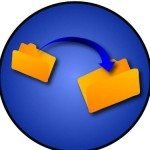Apple has recently been entrapped by iOS 9 screw up up to the hub, from U2-iTunes invasion to the Health Kit Bug, leading to a swath of complaints from users including iPhone 6/6 Plus users on media and SNS. If you happen to be the one running into iOS 9 upgrade problems, this article will be helpful to you as it offer solutions to fix frozen iPhone during/after iOS 9 update as well as other useful tips closely bound up with iOS 9 upgrade.
Fix Frozen iPhone During iOS 9 Upgrade

- Method 1: Fix Frozen iPhone during iOS 9 Update by Free Reiboot
- Method 2: Fix Frozen iPhone during iOS 9 Update by Restoring iPhone
Method 1: Fix Frozen iPhone during iOS 9 Update by Reiboot
Free ReiBoot is an effective and professional software that can help you to enter and exit iPhone/iPad/iPod touch Recovery Mode and fix frozen iPhone by forcing iOS devices to reboot. When your iPhone gets stuck after updating iOS 9 or when you are trying to restore a backup, do as follows to fix your frozen iPhone within 1 click.
1. Connect your iOS device to the computer. Run ReiBoot and click the “Enter Recovery Mode” to enter Recovery Mode.
2. Click “Exit Recovery Mode” button and the device boots up. Your iPhone is already back to be normal in the process of rebooting.

Method 2: Fix Frozen iPhone during iOS 9 Update by Restoring iPhone
To some extent, this method can fix frozen iPhone during/after iOS 9 update. But I have to truly say that this method may cause your important data loss. Before you start, you need to take consequences into consideration.
You’d better backup your all files.
Plug in your iPhone and launch the lasted iTunes. Click on the iPhone icon if you aren’t there already.

Click on Restore iPhone. Choose whether or not you’d like to back up settings before restoring. If you’re backing up to iCloud already, you can choose note too. If you’re syncing to iTunes, absolutely choose to back up your settings.
Click on Restore on the next popup.

You may see a popup asking to transfer purchases. If everything is backed up to iCloud, you don’t have to if you don’t want to.
Wait for few minutes. Once it’s done, your iPhone should be back stock settings.
Hope this article can help you more or less and all of your questions will be welcomed.