In today’s fast-paced world, no one has time for a slow computer. Whether you’re working, studying, gaming, or just browsing, a sluggish system can ruin your productivity and patience. If your PC or laptop is dragging, don’t worry-you’re not alone, and it’s fixable!
In this comprehensive guide, I’ll walk you through the most effective and up-to-date tips to speed up your computer, boost PC performance, and optimize computer performance—all with easy steps even a beginner can follow.

Why Your Computer Is Slowing Down: Understanding the Basics
Before we fix the problem, let’s understand why your computer gets slow over time:
-
Too many startup programs running in the background.
-
Lack of available RAM or storage.
-
Outdated operating systems or drivers
-
Fragmented or cluttered hard drives
-
Malware or unnecessary bloatware
-
Overheating issues
-
Too many browser tabs or extensions.
Knowing the cause makes the fix much easier!
Clean Up Your Startup Programs
What Are Startup Programs?
These are apps that automatically launch when your system boots. Most of the time, you don’t need half of them.
What You Can Do:
-
Windows: Open Task Manager > Startup tab > Disable unnecessary apps.
-
Mac: Go to System Preferences > Users & Groups > Login Items.
Reducing startup clutter is one of the best PC optimization tips you’ll ever learn.
Uninstall Unused Software and Bloatware
Over time, your device gets filled with apps you don’t even use. These take up memory, slow down performance, and run silently in the background.
How to Spot and Remove Them:
-
Open Control Panel > Programs > Uninstall a Program (Windows).
-
Use “Finder > Applications” to remove apps on Mac.
This step alone can make your laptop faster and give your system breathing space.
Restart Your Computer Regularly
Sounds simple, right? But many people forget this.
Restarting:
-
Clears your RAM.
-
Stops memory-hogging background tasks.
-
Updates system files.
It’s the easiest and most ignored trick to improve laptop speed instantly.
Free Up Disk Space
Running out of storage? That’s a huge red flag for performance.
Try These:
-
Use Disk Cleanup or Storage Sense (Windows).
-
Use Optimize Storage (Mac).
Also, clean out:
-
Downloads folder.
-
Recycle bin.
-
Old videos/photos.
Easy ways to speed up computer often begin with clearing digital junk.
Keep Your System Updated
Operating system updates aren’t just about new features—they fix bugs, boost security, and improve speed.
Update Check:
-
Windows: Settings > Update & Security > Windows Update.
-
Mac: System Preferences > Software Update.
Regular updates are a must if you want to increase computer speed and stay protected.
Run a Virus & Malware Scan
One hidden virus can silently destroy your system’s performance.
Best Tools:
-
Windows Defender (built-in).
-
Malwarebytes.
-
Avast or Bitdefender (free & paid).
This is a critical step in any computer running slow fix routine.
Declutter Your Browser
A bloated browser equals a slow system.
How to Fix:
-
Remove unused extensions.
-
Clear cache and cookies.
-
Limit open tabs (use OneTab or similar extensions).
This is a top trick to speed up Windows PC and make your laptop faster, especially if you browse heavily.
Upgrade Your RAM or Switch to SSD
If you’ve tried all software fixes and still feel stuck, it’s time to consider a hardware upgrade.
Upgrades That Work:
-
Add more RAM – Improves multitasking.
-
Switch to SSD – Speeds up boot time and app loading.
These options are perfect if you’re looking for long-term slow computer solutions.
Adjust Power & Performance Settings
Yes, your PC or laptop might be in “battery saver” mode, which limits speed.
Try This:
-
Windows: Settings > System > Power & Sleep > Performance mode.
-
Mac: System Preferences > Energy Saver > Adjust settings for better performance.
It’s one of the simplest tips to speed up computer instantly.
Use Built-In Optimization Tools
Both Windows and Mac come with built-in tools for optimization.
Tools to Try:
-
Windows: Disk Defragmenter, Storage Sense, Performance Monitor.
-
Mac: Activity Monitor, Optimize Storage, Disk Utility.
These tools are free, powerful, and effective for speeding up old computers.
Turn Off Visual Effects and Animations
They may look nice but drain your performance, especially on older systems.
Disable Them:
-
Windows: System > Advanced System Settings > Performance > Adjust for Best Performance.
-
Mac: System Preferences > Accessibility > Reduce motion/transparency.
This is one of those fast computer tips you wish you knew earlier!
Manage Background Apps & Processes
Background apps can drain your CPU and memory like crazy.
How to Manage:
-
Windows: Task Manager > Processes > End high-resource tasks.
-
Mac: Activity Monitor > Check CPU/Memory usage.
Learning to monitor and shut down heavy tasks is key to boost PC performance long-term.
Clear Temporary & Cached Files
Temporary files, browser cache, and software cache pile up fast.
Tools You Can Use:
-
CCleaner (free version works well).
-
Built-in Disk Cleanup (Windows).
-
Cache clearing options in Mac tools.
This is one of the best computer speed tips that’s often overlooked.
Reduce Auto-Sync and Auto-Backup Apps
Auto-syncing apps like Google Drive or Dropbox can silently eat resources.
What You Can Do:
-
Pause or limit syncing frequency.
-
Exit backup apps during heavy work.
This will noticeably improve laptop speed, especially during multitasking.
Use Lightweight Alternatives for Heavy Software
Not every task needs a heavy-duty app.
Try These:
-
Use VLC instead of bulky media players.
-
Use Notepad++ over Microsoft Word for quick notes.
-
Use Brave or Edge instead of Chrome if RAM is an issue.
These choices add up and help optimize computer performance efficiently.
Reset or Reinstall If Nothing Works
Still not getting the speed you want?
A system reset or fresh reinstall could be your best option. It removes years of junk, restores performance, and gives you a clean slate.
Just make sure to back up your data first!
Best Computer Brands and Laptop Companies.
Final Tips to Keep Your Computer Fast in 2025 and Beyond
-
Keep it cool: Overheating affects performance.
-
Clean your physical laptop vents and keyboard.
-
Avoid unnecessary multitasking.
-
Restart weekly.
-
Keep antivirus and optimization tools updated.
With just a few of these changes, you’ll experience a dramatic improvement in how fast your system runs—whether it’s new or several years old.
Boost Performance & Speed Up Your PC – Quick Reference Table
| Action | Benefit |
|---|---|
| Disable Startup Programs | Faster boot time and reduced background load. |
| Uninstall Unused Software | Frees up system memory and improves responsiveness. |
| Upgrade to SSD | Significantly faster data access and boot speed. |
| Add More RAM | Enhances multitasking and reduces lag. |
| Run Antivirus & Malware Scan | Removes hidden threats slowing down performance. |
| Clean Temporary & Cache Files | Reclaims storage and reduces CPU strain. |
| Update OS and Drivers | Fixes bugs and improves speed and compatibility. |
| Close Background Apps | Frees up CPU and RAM for active tasks. |
| Adjust Power Settings to Performance Mode | Maximizes system output for better speed. |
| Disable Visual Effects | Reduces graphic load on older PCs. |
| Use Lightweight Software | Improves speed and reduces resource usage. |
| Clear Browser Extensions & Tabs | Enhances internet speed and lowers RAM usage. |
| Defragment HDD (for Hard Drives Only) | Organizes data for quicker read/write. |
| Reset or Reinstall OS | Provides a clean, fast system setup. |
| Clean Physical Dust | Prevents overheating that slows CPU speed. |
Conclusion: You Don’t Need a New Computer—Just Smarter Tweaks!
Most people think they need to replace their computer when it gets slow. But as you’ve seen, a few smart steps can speed up your computer, boost PC performance, and even make older laptops feel like new.
Whether you’re a student, gamer, professional, or casual user—these easy-to-follow tips will help you regain speed, save time, and reduce stress. Start applying them today!
FAQs
What is the easiest way to make my computer faster?
Disabling startup programs and uninstalling unused apps is a quick and easy start.
How can I speed up an old laptop?
Try switching to an SSD, upgrading RAM, and turning off visual effects.
Is it better to reset my PC or buy a new one?
Try resetting first. Often, a clean reinstall can make your PC feel brand new.
Why does my computer slow down over time?
Too many background processes, outdated software, low storage, or malware can slow it down.
Can too many tabs slow down my browser and PC?
Yes! Use extensions like OneTab to save RAM and CPU usage.
Should I use third-party PC optimization tools?
Some like CCleaner or Malwarebytes are safe and helpful, but avoid shady software.
How much RAM is enough for smooth performance?
For most users, 8GB is the sweet spot. Gamers and heavy users should consider 16GB+.
Will antivirus software slow down my computer?
Some heavy ones might. Choose a lightweight, efficient antivirus solution.
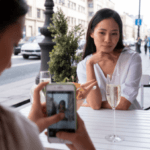

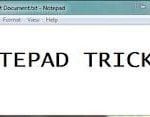






4 Comments
It’s nearly impossible to find experienced people about
this subject, but you sound like you know what you’re talking about!
Thanks
you welcome Lisa 🙂
Hello Harshil,
It’s quite good but you said we use faster harddisk but you know guys we don’t think so about computer before buy. Because we don’t know properly about computer before buy. That’s why this point is not good. But Other wise other 1, 4, 5, 6 point is very good. Any way you have done good job. Thank you.
I hope points 2, 3, & 4 is not a perfect solution. What if a person don’t have enough money to opt for those, but he actually needs to boost his system..